Post History
A schematic is a visual representation of a circuit. As such, its purpose is to communicate a circuit to someone else. A schematic in a special computer program for that purpose is also a machi...
#7: Post edited
- <p>A schematic is a visual representation of a circuit. As such, its
- purpose is to communicate a circuit to someone else. A schematic in a
- special computer program for that purpose is also a machine-readable
- description of the circuit. This use is easy to judge in absolute terms.
- Either the proper formal rules for describing the circuit are followed and
- the circuit is correctly defined or it isn't. Since there are hard rules
- for that and the result can be judged by machine, this isn't the point of
- the discussion here. This discussion is about rules, guidelines, and
- suggestions for good schematics for the first purpose, which is to
- communicate a circuit to a human. <i>Good</i> and <i>bad</i> will be
- judged here in that context.
- <p>Since a schematic is to communicate information, a good schematic does
- this quickly, clearly, and with a low chance of misunderstanding. It is
- necessary but far from sufficient for a schematic to be correct. If a
- schematic is likely to mislead a human observer, it is a bad schematic
- whether you can eventually show that after due deciphering it was in fact
- correct. The point is <b>clarity</b>. A technically correct but
- obfuscated schematic is still a bad schematic.
- <p>There can be different opinions even among professionals in some
- areas. However, these tend to be on the finer points. You will find that
- there is broad agreement among those that create and read schematics
- regularly. Here are the rules:<ol>
- <li><h3>Use component designators</h3>
- <p>This is pretty much automatic with any schematic capture program. If
- you draw your schematic on a napkin and then scan it, make sure to add
- component designators. These make the circuit much easier to talk about.
- <p>I have skipped over questions when schematics didn't have component
- designators because I didn't feel like bothering with <i>the second 10
- kΩ resistor from the left by the top pushbutton</i>. It's a lot
- easier to say R1, C5, Q7, etc.
- <li><h3>Clean up text placement</h3>
- <p>Schematic programs generally plunk down part names and values based
- on a generic part definition. This means they often end up in
- inconvenient places in the schematic when other parts are placed nearby.
- Fix it. That's part of the job of drawing a schematic.
- <p>Some schematic capture programs make this easier than others. In
- Eagle for example, there can only be one symbol for a part. Some parts
- are commonly placed in different orientations, horizontal and vertical
- in the case of resistors. Diodes can be placed in at least 4
- orientations since they have direction too. The placement of text around
- a part, like the component designator and value, probably won't work in
- other orientations than the symbol was originally drawn in. If you
- rotate a stock part, move the text around afterward so that it is easily
- readable, clearly belongs to that part, and doesn't collide with other
- parts of the drawing. Vertical text looks stupid and makes the
- schematic hard to read.
- <p>I make separate redundant parts in Eagle that differ only in the
- symbol orientation and therefore the text placement. That's more work
- up front, but makes it easier when drawing a schematic. However, it
- doesn't matter how you achieve a neat and clear end result, only that
- you do. <b>There is no excuse</b>.
- <p>Sometimes we hear whines like <i>"But CircuitBarf 0.1 doesn't let me
- do that"</i>. So get something that does. Besides, CircuitBarf 0.1
- probably does let you do it, just that you were too lazy to read the
- manual to learn how and too sloppy to care. Draw it (neatly!) on paper
- and scan it if you have to. Again, there is no excuse.
- <p>For example, here are some parts at different orientations. Note how
- the text is in different places relative to parts to make things neat
- and clear.
- 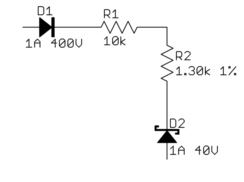
- <p>Don't let this happen to you:
- 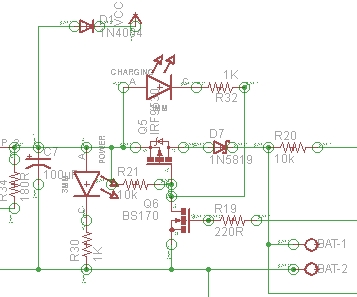
- <p>This is a small snippet of what someone actually dumped on an
- Electrical Enginnering Q&A site.
- <p>Consider how a teacher would respond to this mess if handed in as
- homework, what a prospective employer would think if they found this
- from you out on the 'net, or even what volunteers on a site like this
- would think when deciding whether a question is worth their free time to
- answer.
- <li><h3>Basic layout and flow</h3>
- <p>In general, it is good to put higher voltages towards the top, lower
- voltages towards the bottom, and logical flow left to right. That's
- clearly not possible all the time, but at least a generally higher level
- effort to do this will greatly illuminate the circuit to those reading
- your schematic.
- <p>One notable exception to this is feedback signals. By their very
- nature, they feed "back" from downstream to upstream, so they
- <i>should</i> be shown sending information opposite of the main flow.
- <p>Power connections should go up to positive voltages and down to
- negative voltages. Don't do this:
- 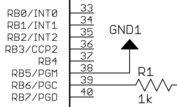
- <p>There wasn't room to show the line going down to ground because other
- stuff was already there. Move it. You made the mess, you can unmake
- it. There is always a way.
- <p>Following these rules causes common subcircuits to be drawn similarly
- most of the time. Once you get more experience looking at schematics,
- these will pop out at you and you will appreciate this. If stuff is
- drawn every which way, then these common circuits will look visually
- different every time and it will take others longer to understand your
- schematic. What's this mess, for example?
- 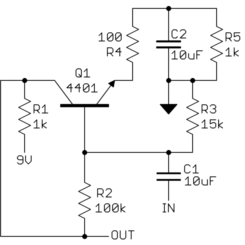
- <p>After some deciphering, you realize <i>"Oh, it's a common emitter
- amplifier. Why didn't that ##### just draw it like one in the first
- place!?"</i>:
- 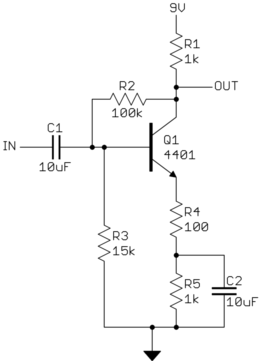
- <li><h3>Draw pins according to function</h3>
- <p>Show pins of ICs in a position relevant to their function, NOT HOW
- THEY HAPPEN TO STICK OUT OF THE CHIP. Try to put positive power pins at
- the top, negative power pins (usually grounds) at the bottom, inputs at
- left, and outputs at right. Note that this fits with the general
- schematic layout as described above.
- <p>Of course, this isn't always reasonable and possible. General-purpose
- parts like microcontrollers and FPGAs have pins that can be input and
- output depending on use and can even vary at run time. At least you can
- put the dedicated power and ground pins at top and bottom, and possibly
- group together any closely related pins with dedicated functions, like
- crystal driver connections.
- <p>ICs with pins in physical pin order are difficult to understand. Some
- people use the excuse that this aids in debugging, but with a little
- thought you can see that's not true. When you want to look at something
- with a scope, which question is more common <i>"I want to look at the
- clock, what pin is that?"</i> or <i>"I want to look at pin 5, what
- function is that?"</i>. In some rare cases, you might want to go around
- an IC and look at all the pins, but the first question is by far more
- common.
- <p>Physical pin order layouts obfuscate the circuit <i>and</i> make
- debugging more difficult. Don't do it.
- <li><h3>Direct connections, within reason</h3>
- <p>Spend some time with placement reducing wire crossings and the like.
- The recurring theme here is <i>clarity</i>. Of course, drawing a direct
- connection line isn't always possible or reasonable. Obviously, it can't
- be done with multiple sheets, and a messy rats nest of wires is worse
- than a few carefully chosen "air wires".
- <p>It is impossible to come up with a universal rule here, but if you
- constantly think of the mythical person looking over your shoulder
- trying to understand the circuit from the schematic you are drawing,
- you'll probably do alright. You should be trying to help people
- understand the circuit easily, not make them figure it out despite the
- schematic.
- <li><h3>Design for regular size paper</h3>
- <p>The days of electrical engineers having drafting tables and being set
- up to work with D size drawings are long gone. Most people only have
- access to regular page-size printers, like for 8 1/2 x 11-inch paper
- here in the US. The exact size is a little different all around the
- world, but they are all roughly what you can easily hold in front of you
- or place on your desk.
- <p>There is a reason this size evolved as a standard. Handling larger
- paper is a hassle. There isn't room on the desk, it ends up overlapping
- the keyboard, pushes things off your desk when you move it, etc.
- <p>The point is to design your schematic so that individual sheets are
- nicely readable on a single normal page, and on the screen at about the
- same size. Currently, the largest common screen size is 1920 x 1080.
- Having to scroll a page at that resolution to see necessary detail is
- annoying.
- <p>If that means using more pages, go ahead. You can flip pages back
- and forth with a single button press in Acrobat Reader. Flipping pages
- is preferable to panning a large drawing or dealing with outsized paper.
- <p>One normal page at reasonable detail is also a good size to show a
- subcircuit. Think of pages in schematics like paragraphs in a
- narrative. Breaking a schematic into individually labeled sections by
- pages can actually help readability if done right. For example, you
- might have a page for the power input section, the immediate
- microcontroller connections, the analog inputs, the H bridge drive power
- outputs, the ethernet interface, etc. It's actually useful to break up
- the schematic this way even if it had nothing to do with drawing size.
- <p>Here is a small section of a schematic I received. This is from a
- screenshot displaying a single page of the schematic maximized in
- Acrobat Reader on a 1920 x 1200 screen.
- 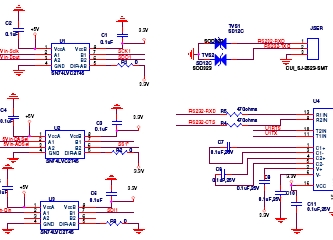
- <p>In this case, I was being paid in part to look at this schematic so I
- put up with it, although I probably used more time and therefore charged
- the customer more money than if the schematic had been easier to work
- with. If this was from someone looking for free help like on this web
- the site, I would have thought to myself <i>screw this</i> and gone on
- to answer someone else's question.
- <li><h3>Label key nets</h3>
- <p>Schematic capture programs generally let you give nets nicely
- readable names. All nets probably have names inside the software, just
- that they default to some gobbledygook unless you explicitly set them.
- <p>If a net is broken up into visually unconnected segments, then you
- absolutely have to let people know the two seemingly disconnected nets
- are really the same. Different packages have different built-in ways to
- show that. Use whatever works with the software you have, but in any
- case, give the net a name and show that name at each separately drawn
segment. Think of that as the lowest common denominator or using "air- wires" in a schematic.
- <p>If your software supports it and you think it helps with clarity, by
- all means, use little "jump point" markers or whatever. Sometimes these
- even give you the sheet and coordinates of one or more corresponding
- jump points. That's all great but label any such net anyway.
- <p>The important point is that the little name strings for these nets
- are derived automatically from the internal net name by the software.
- Never draw them manually as arbitrary text that the software doesn't
- understand as the net name. If separate sections of the net ever get
- disconnected or separately renamed by accident, the software will
- automatically show this since the name shown comes from the actual net
name, not something you type in separately. This is a lot like a- variable in a computer language. You know that multiple uses of the
- variable symbol refer to the same variable.
- <p>Another good reason for net names is short comments. I sometimes
- name and then show the names of nets only to give a quick idea what the
- purpose of that net is. For example, seeing that a net is called "5V"
- or "MISO" could help a lot in understanding the circuit. Many short
- nets don't need a name or clarification, and adding names would hurt
- more due to clutter than they would illuminate. Again, the whole point
- is clarity. Show a meaningful net name when it helps in understanding
- the circuit, and don't when it would be more distracting than useful.
- <li><h3>Keep names reasonably short</h3>
- <p>Just because your software lets you enter 32 or 64 character net
- names, doesn't mean you should. Again, the point is clarity. No
- names is no information, but lots of long names are clutter, which then
- decreases clarity. Somewhere in between is a good tradeoff. Don't get
- silly and write "8 MHz clock to my PIC", when simply "CLOCK", "CLK", or
- "8MHZ" would convey the same information.
- See [this white paper](https://www.altium.com/files/libraries/ls0001_pinabbreviation.pdf) for recommended pin name abbreviations. Compiled by Altium based on ANSI/IEEE standards.
- <li><h3>Upper case symbol names</h3>
- <p>Use all caps for net names and pin names. Pin names are almost
- always shown upper case in datasheets and schematics. Various schematic
- programs, Eagle included, don't even allow for lower case names.
- <p>One advantage of this, which is also helped when the names aren't too
- long, is that they stick out in the regular text. If you do write real
- comments in the schematic, always write them in mixed case but make sure
- to upper case symbol names to make it clear they are symbol names and
- not part of your narrative. For example, <i>"The input signal TEST1
- goes high to turn on Q1, which resets the processor by driving MCLR
- low."</i>. In this case, it is obvious that TEST1, Q1, and MCLR refer
- to names in the schematic and aren't part of the words you are using in
- the description.
- <li><h3>Show decoupling caps by the part</h3>
- <p>Decoupling caps must be physically close to the part they are
- decoupling due to their purpose and basic physics. Show them that way.
- <p>Sometimes we see schematics with a bunch of decoupling caps off in
- a corner. Of course, these can be placed anywhere in the layout, but by
- placing them by their IC you at least show the <i>intent</i> of each
- cap. This makes it much easier to see that proper decoupling was at
- least thought about, more likely a mistake is caught in a design review,
- and more likely the cap actually ends up where intended when the layout
- is done.
- <li><h3>Dots connect, crosses don't</h3>
- <p>Draw a dot at every junction. That's the convention. Don't be lazy.
- Any competent software will enforce this any way, but surprisingly we
- still see schematics without junction dots here occasionally. It's a
- rule. We don't care whether you think it's silly or not. That's how
- it's done.
- <p>Sort of related, try to keep junctions to Ts, not 4-way crosses.
- This isn't as hard a rule, but stuff happens. With two lines crossing,
- one vertical the other horizontal, the only way to know whether they are
- connected is whether the little junction dot is present. In past days
- when schematics were routinely photocopied or otherwise optically
- reproduced, junction dots could disappear after a few generations, or
- could sometimes even appear at crosses when they weren't there
- originally. This is less important now that schematics are generally in
- a computer, but it's not a bad idea to be extra careful. The way to do
- that is to never have a 4-way junction.
- <p>If two lines cross, then they are never connected, even if after some
- reproduction or compression artifacts it looks like there maybe is a dot
- there. Ideally connections or crossovers would be unambiguous without
- junction dots, but in reality, you want as little chance of
- misunderstanding as possible. Make all junctions Ts with dots, and all
- crossing lines are therefore different nets without dots.
- </ol>
- <p>Look back and you can see the point of all these rules is to make it as
- easy as possible for someone else to understand the circuit from the
- schematic, and to maximize the chance that understanding is correct.
- <p><b>Good schematics show you the circuit. Bad schematics make you
- decipher them.</b>
- <p>There is a human point to this too. A sloppy schematic shows lack of
- attention to detail and is irritating and insulting to anyone you ask to
- look at it. Think about it. It says to others <i>"Your aggravation with
- this schematic isn't worth my time to clean it up"</i> which is basically
- saying <i>"I'm more important than you are"</i>. That's not a smart thing
- to say in many cases, like when you are asking for free help here, handing
- in homework, or showing your schematic to a customer.
- <p><b>Neatness and presentation matter. A lot.</b> You are judged by the
- quality of everything you present, whether you think that's how it should
- be or not. In most cases, people won't bother to tell you. It's not their
- job to teach you something that should have been learned in grade school.
- They'll just go on to answer a different question, not look for some good
- points that might make the grade one notch higher, or hire someone else.
- <p>When you give someone a sloppy schematic (or any other sloppy work from
- you), the first thing they're going to think is <i>"What an asshole"</i>.
- Everything else they think of you and your work will be colored by that
- first impression. Don't be that loser.
- <p>A schematic is a visual representation of a circuit. As such, its
- purpose is to communicate a circuit to someone else. A schematic in a
- special computer program for that purpose is also a machine-readable
- description of the circuit. This use is easy to judge in absolute terms.
- Either the proper formal rules for describing the circuit are followed and
- the circuit is correctly defined or it isn't. Since there are hard rules
- for that and the result can be judged by machine, this isn't the point of
- the discussion here. This discussion is about rules, guidelines, and
- suggestions for good schematics for the first purpose, which is to
- communicate a circuit to a human. <i>Good</i> and <i>bad</i> will be
- judged here in that context.
- <p>Since a schematic is to communicate information, a good schematic does
- this quickly, clearly, and with a low chance of misunderstanding. It is
- necessary but far from sufficient for a schematic to be correct. If a
- schematic is likely to mislead a human observer, it is a bad schematic
- whether you can eventually show that after due deciphering it was in fact
- correct. The point is <b>clarity</b>. A technically correct but
- obfuscated schematic is still a bad schematic.
- <p>There can be different opinions even among professionals in some
- areas. However, these tend to be on the finer points. You will find that
- there is broad agreement among those that create and read schematics
- regularly. Here are the rules:<ol>
- <li><h3>Use component designators</h3>
- <p>This is pretty much automatic with any schematic capture program. If
- you draw your schematic on a napkin and then scan it, make sure to add
- component designators. These make the circuit much easier to talk about.
- <p>I have skipped over questions when schematics didn't have component
- designators because I didn't feel like bothering with <i>the second 10
- kΩ resistor from the left by the top pushbutton</i>. It's a lot
- easier to say R1, C5, Q7, etc.
- <li><h3>Clean up text placement</h3>
- <p>Schematic programs generally plunk down part names and values based
- on a generic part definition. This means they often end up in
- inconvenient places in the schematic when other parts are placed nearby.
- Fix it. That's part of the job of drawing a schematic.
- <p>Some schematic capture programs make this easier than others. In
- Eagle for example, there can only be one symbol for a part. Some parts
- are commonly placed in different orientations, horizontal and vertical
- in the case of resistors. Diodes can be placed in at least 4
- orientations since they have direction too. The placement of text around
- a part, like the component designator and value, probably won't work in
- other orientations than the symbol was originally drawn in. If you
- rotate a stock part, move the text around afterward so that it is easily
- readable, clearly belongs to that part, and doesn't collide with other
- parts of the drawing. Vertical text looks stupid and makes the
- schematic hard to read.
- <p>I make separate redundant parts in Eagle that differ only in the
- symbol orientation and therefore the text placement. That's more work
- up front, but makes it easier when drawing a schematic. However, it
- doesn't matter how you achieve a neat and clear end result, only that
- you do. <b>There is no excuse</b>.
- <p>Sometimes we hear whines like <i>"But CircuitBarf 0.1 doesn't let me
- do that"</i>. So get something that does. Besides, CircuitBarf 0.1
- probably does let you do it, just that you were too lazy to read the
- manual to learn how and too sloppy to care. Draw it (neatly!) on paper
- and scan it if you have to. Again, there is no excuse.
- <p>For example, here are some parts at different orientations. Note how
- the text is in different places relative to parts to make things neat
- and clear.
- 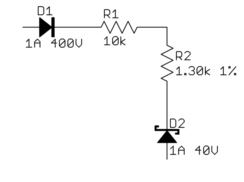
- <p>Don't let this happen to you:
- 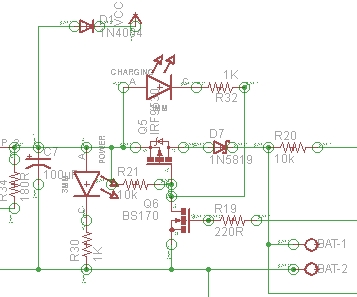
- <p>This is a small snippet of what someone actually dumped on an
- Electrical Enginnering Q&A site.
- <p>Consider how a teacher would respond to this mess if handed in as
- homework, what a prospective employer would think if they found this
- from you out on the 'net, or even what volunteers on a site like this
- would think when deciding whether a question is worth their free time to
- answer.
- <li><h3>Basic layout and flow</h3>
- <p>In general, it is good to put higher voltages towards the top, lower
- voltages towards the bottom, and logical flow left to right. That's
- clearly not possible all the time, but at least a generally higher level
- effort to do this will greatly illuminate the circuit to those reading
- your schematic.
- <p>One notable exception to this is feedback signals. By their very
- nature, they feed "back" from downstream to upstream, so they
- <i>should</i> be shown sending information opposite of the main flow.
- <p>Power connections should go up to positive voltages and down to
- negative voltages. Don't do this:
- 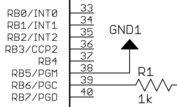
- <p>There wasn't room to show the line going down to ground because other
- stuff was already there. Move it. You made the mess, you can unmake
- it. There is always a way.
- <p>Following these rules causes common subcircuits to be drawn similarly
- most of the time. Once you get more experience looking at schematics,
- these will pop out at you and you will appreciate this. If stuff is
- drawn every which way, then these common circuits will look visually
- different every time and it will take others longer to understand your
- schematic. What's this mess, for example?
- 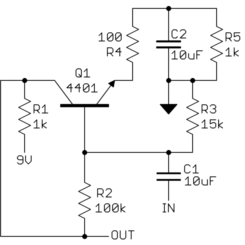
- <p>After some deciphering, you realize <i>"Oh, it's a common emitter
- amplifier. Why didn't that ##### just draw it like one in the first
- place!?"</i>:
- 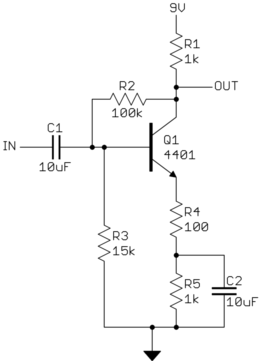
- <li><h3>Draw pins according to function</h3>
- <p>Show pins of ICs in a position relevant to their function, NOT HOW
- THEY HAPPEN TO STICK OUT OF THE CHIP. Try to put positive power pins at
- the top, negative power pins (usually grounds) at the bottom, inputs at
- left, and outputs at right. Note that this fits with the general
- schematic layout as described above.
- <p>Of course, this isn't always reasonable and possible. General-purpose
- parts like microcontrollers and FPGAs have pins that can be input and
- output depending on use and can even vary at run time. At least you can
- put the dedicated power and ground pins at top and bottom, and possibly
- group together any closely related pins with dedicated functions, like
- crystal driver connections.
- <p>ICs with pins in physical pin order are difficult to understand. Some
- people use the excuse that this aids in debugging, but with a little
- thought you can see that's not true. When you want to look at something
- with a scope, which question is more common <i>"I want to look at the
- clock, what pin is that?"</i> or <i>"I want to look at pin 5, what
- function is that?"</i>. In some rare cases, you might want to go around
- an IC and look at all the pins, but the first question is by far more
- common.
- <p>Physical pin order layouts obfuscate the circuit <i>and</i> make
- debugging more difficult. Don't do it.
- <li><h3>Direct connections, within reason</h3>
- <p>Spend some time with placement reducing wire crossings and the like.
- The recurring theme here is <i>clarity</i>. Of course, drawing a direct
- connection line isn't always possible or reasonable. Obviously, it can't
- be done with multiple sheets, and a messy rats nest of wires is worse
- than a few carefully chosen "air wires".
- <p>It is impossible to come up with a universal rule here, but if you
- constantly think of the mythical person looking over your shoulder
- trying to understand the circuit from the schematic you are drawing,
- you'll probably do alright. You should be trying to help people
- understand the circuit easily, not make them figure it out despite the
- schematic.
- <li><h3>Design for regular size paper</h3>
- <p>The days of electrical engineers having drafting tables and being set
- up to work with D size drawings are long gone. Most people only have
- access to regular page-size printers, like for 8 1/2 x 11-inch paper
- here in the US. The exact size is a little different all around the
- world, but they are all roughly what you can easily hold in front of you
- or place on your desk.
- <p>There is a reason this size evolved as a standard. Handling larger
- paper is a hassle. There isn't room on the desk, it ends up overlapping
- the keyboard, pushes things off your desk when you move it, etc.
- <p>The point is to design your schematic so that individual sheets are
- nicely readable on a single normal page, and on the screen at about the
- same size. Currently, the largest common screen size is 1920 x 1080.
- Having to scroll a page at that resolution to see necessary detail is
- annoying.
- <p>If that means using more pages, go ahead. You can flip pages back
- and forth with a single button press in Acrobat Reader. Flipping pages
- is preferable to panning a large drawing or dealing with outsized paper.
- <p>One normal page at reasonable detail is also a good size to show a
- subcircuit. Think of pages in schematics like paragraphs in a
- narrative. Breaking a schematic into individually labeled sections by
- pages can actually help readability if done right. For example, you
- might have a page for the power input section, the immediate
- microcontroller connections, the analog inputs, the H bridge drive power
- outputs, the ethernet interface, etc. It's actually useful to break up
- the schematic this way even if it had nothing to do with drawing size.
- <p>Here is a small section of a schematic I received. This is from a
- screenshot displaying a single page of the schematic maximized in
- Acrobat Reader on a 1920 x 1200 screen.
- 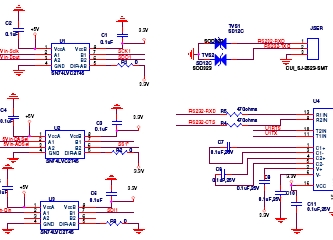
- <p>In this case, I was being paid in part to look at this schematic so I
- put up with it, although I probably used more time and therefore charged
- the customer more money than if the schematic had been easier to work
- with. If this was from someone looking for free help like on this web
- the site, I would have thought to myself <i>screw this</i> and gone on
- to answer someone else's question.
- <li><h3>Label key nets</h3>
- <p>Schematic capture programs generally let you give nets nicely
- readable names. All nets probably have names inside the software, just
- that they default to some gobbledygook unless you explicitly set them.
- <p>If a net is broken up into visually unconnected segments, then you
- absolutely have to let people know the two seemingly disconnected nets
- are really the same. Different packages have different built-in ways to
- show that. Use whatever works with the software you have, but in any
- case, give the net a name and show that name at each separately drawn
- segment. Think of that as the lowest common denominator for using "air
- wires" in a schematic.
- <p>If your software supports it and you think it helps with clarity, by
- all means, use little "jump point" markers or whatever. Sometimes these
- even give you the sheet and coordinates of one or more corresponding
- jump points. That's all great but label any such net anyway.
- <p>The important point is that the little name strings for these nets
- are derived automatically from the internal net name by the software.
- Never draw them manually as arbitrary text that the software doesn't
- understand as the net name. If separate sections of the net ever get
- disconnected or separately renamed by accident, the software will
- automatically show this since the name shown comes from the actual net
- name, not something you typed in separately. This is a lot like a
- variable in a computer language. You know that multiple uses of the
- variable symbol refer to the same variable.
- <p>Another good reason for net names is short comments. I sometimes
- name and then show the names of nets only to give a quick idea what the
- purpose of that net is. For example, seeing that a net is called "5V"
- or "MISO" could help a lot in understanding the circuit. Many short
- nets don't need a name or clarification, and adding names would hurt
- more due to clutter than they would illuminate. Again, the whole point
- is clarity. Show a meaningful net name when it helps in understanding
- the circuit, and don't when it would be more distracting than useful.
- <li><h3>Keep names reasonably short</h3>
- <p>Just because your software lets you enter 32 or 64 character net
- names, doesn't mean you should. Again, the point is clarity. No
- names is no information, but lots of long names are clutter, which then
- decreases clarity. Somewhere in between is a good tradeoff. Don't get
- silly and write "8 MHz clock to my PIC", when simply "CLOCK", "CLK", or
- "8MHZ" would convey the same information.
- See [this white paper](https://www.altium.com/files/libraries/ls0001_pinabbreviation.pdf) for recommended pin name abbreviations. Compiled by Altium based on ANSI/IEEE standards.
- <li><h3>Upper case symbol names</h3>
- <p>Use all caps for net names and pin names. Pin names are almost
- always shown upper case in datasheets and schematics. Various schematic
- programs, Eagle included, don't even allow for lower case names.
- <p>One advantage of this, which is also helped when the names aren't too
- long, is that they stick out in the regular text. If you do write real
- comments in the schematic, always write them in mixed case but make sure
- to upper case symbol names to make it clear they are symbol names and
- not part of your narrative. For example, <i>"The input signal TEST1
- goes high to turn on Q1, which resets the processor by driving MCLR
- low."</i>. In this case, it is obvious that TEST1, Q1, and MCLR refer
- to names in the schematic and aren't part of the words you are using in
- the description.
- <li><h3>Show decoupling caps by the part</h3>
- <p>Decoupling caps must be physically close to the part they are
- decoupling due to their purpose and basic physics. Show them that way.
- <p>Sometimes we see schematics with a bunch of decoupling caps off in
- a corner. Of course, these can be placed anywhere in the layout, but by
- placing them by their IC you at least show the <i>intent</i> of each
- cap. This makes it much easier to see that proper decoupling was at
- least thought about, more likely a mistake is caught in a design review,
- and more likely the cap actually ends up where intended when the layout
- is done.
- <li><h3>Dots connect, crosses don't</h3>
- <p>Draw a dot at every junction. That's the convention. Don't be lazy.
- Any competent software will enforce this any way, but surprisingly we
- still see schematics without junction dots here occasionally. It's a
- rule. We don't care whether you think it's silly or not. That's how
- it's done.
- <p>Sort of related, try to keep junctions to Ts, not 4-way crosses.
- This isn't as hard a rule, but stuff happens. With two lines crossing,
- one vertical the other horizontal, the only way to know whether they are
- connected is whether the little junction dot is present. In past days
- when schematics were routinely photocopied or otherwise optically
- reproduced, junction dots could disappear after a few generations, or
- could sometimes even appear at crosses when they weren't there
- originally. This is less important now that schematics are generally in
- a computer, but it's not a bad idea to be extra careful. The way to do
- that is to never have a 4-way junction.
- <p>If two lines cross, then they are never connected, even if after some
- reproduction or compression artifacts it looks like there maybe is a dot
- there. Ideally connections or crossovers would be unambiguous without
- junction dots, but in reality, you want as little chance of
- misunderstanding as possible. Make all junctions Ts with dots, and all
- crossing lines are therefore different nets without dots.
- </ol>
- <p>Look back and you can see the point of all these rules is to make it as
- easy as possible for someone else to understand the circuit from the
- schematic, and to maximize the chance that understanding is correct.
- <p><b>Good schematics show you the circuit. Bad schematics make you
- decipher them.</b>
- <p>There is a human point to this too. A sloppy schematic shows lack of
- attention to detail and is irritating and insulting to anyone you ask to
- look at it. Think about it. It says to others <i>"Your aggravation with
- this schematic isn't worth my time to clean it up"</i> which is basically
- saying <i>"I'm more important than you are"</i>. That's not a smart thing
- to say in many cases, like when you are asking for free help here, handing
- in homework, or showing your schematic to a customer.
- <p><b>Neatness and presentation matter. A lot.</b> You are judged by the
- quality of everything you present, whether you think that's how it should
- be or not. In most cases, people won't bother to tell you. It's not their
- job to teach you something that should have been learned in grade school.
- They'll just go on to answer a different question, not look for some good
- points that might make the grade one notch higher, or hire someone else.
- <p>When you give someone a sloppy schematic (or any other sloppy work from
- you), the first thing they're going to think is <i>"What an asshole"</i>.
- Everything else they think of you and your work will be colored by that
- first impression. Don't be that loser.
#6: Post edited
- <p>A schematic is a visual representation of a circuit. As such, its
- purpose is to communicate a circuit to someone else. A schematic in a
- special computer program for that purpose is also a machine-readable
- description of the circuit. This use is easy to judge in absolute terms.
- Either the proper formal rules for describing the circuit are followed and
- the circuit is correctly defined or it isn't. Since there are hard rules
- for that and the result can be judged by machine, this isn't the point of
- the discussion here. This discussion is about rules, guidelines, and
- suggestions for good schematics for the first purpose, which is to
- communicate a circuit to a human. <i>Good</i> and <i>bad</i> will be
- judged here in that context.
- <p>Since a schematic is to communicate information, a good schematic does
- this quickly, clearly, and with a low chance of misunderstanding. It is
- necessary but far from sufficient for a schematic to be correct. If a
- schematic is likely to mislead a human observer, it is a bad schematic
- whether you can eventually show that after due deciphering it was in fact
- correct. The point is <b>clarity</b>. A technically correct but
- obfuscated schematic is still a bad schematic.
- <p>There can be different opinions even among professionals in some
- areas. However, these tend to be on the finer points. You will find that
- there is broad agreement among those that create and read schematics
- regularly. Here are the rules:<ol>
- <li><h3>Use component designators</h3>
- <p>This is pretty much automatic with any schematic capture program. If
- you draw your schematic on a napkin and then scan it, make sure to add
- component designators. These make the circuit much easier to talk about.
- <p>I have skipped over questions when schematics didn't have component
- designators because I didn't feel like bothering with <i>the second 10
- kΩ resistor from the left by the top pushbutton</i>. It's a lot
- easier to say R1, C5, Q7, etc.
- <li><h3>Clean up text placement</h3>
- <p>Schematic programs generally plunk down part names and values based
- on a generic part definition. This means they often end up in
- inconvenient places in the schematic when other parts are placed nearby.
- Fix it. That's part of the job of drawing a schematic.
- <p>Some schematic capture programs make this easier than others. In
- Eagle for example, there can only be one symbol for a part. Some parts
- are commonly placed in different orientations, horizontal and vertical
- in the case of resistors. Diodes can be placed in at least 4
- orientations since they have direction too. The placement of text around
- a part, like the component designator and value, probably won't work in
- other orientations than the symbol was originally drawn in. If you
- rotate a stock part, move the text around afterward so that it is easily
- readable, clearly belongs to that part, and doesn't collide with other
- parts of the drawing. Vertical text looks stupid and makes the
- schematic hard to read.
- <p>I make separate redundant parts in Eagle that differ only in the
- symbol orientation and therefore the text placement. That's more work
- up front, but makes it easier when drawing a schematic. However, it
- doesn't matter how you achieve a neat and clear end result, only that
- you do. <b>There is no excuse</b>.
- <p>Sometimes we hear whines like <i>"But CircuitBarf 0.1 doesn't let me
- do that"</i>. So get something that does. Besides, CircuitBarf 0.1
- probably does let you do it, just that you were too lazy to read the
- manual to learn how and too sloppy to care. Draw it (neatly!) on paper
- and scan it if you have to. Again, there is no excuse.
- <p>For example, here are some parts at different orientations. Note how
- the text is in different places relative to parts to make things neat
- and clear.
- 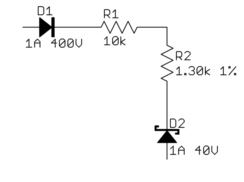
- <p>Don't let this happen to you:
- 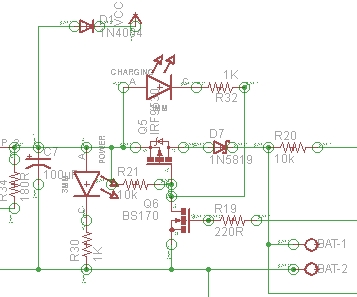
- <p>This is a small snippet of what someone actually dumped on an
- Electrical Enginnering Q&A site.
- <p>Consider how a teacher would respond to this mess if handed in as
- homework, what a prospective employer would think if they found this
- from you out on the 'net, or even what volunteers on a site like this
- would think when deciding whether a question is worth their free time to
- answer.
- <li><h3>Basic layout and flow</h3>
- <p>In general, it is good to put higher voltages towards the top, lower
- voltages towards the bottom, and logical flow left to right. That's
- clearly not possible all the time, but at least a generally higher level
- effort to do this will greatly illuminate the circuit to those reading
- your schematic.
- <p>One notable exception to this is feedback signals. By their very
- nature, they feed "back" from downstream to upstream, so they
- <i>should</i> be shown sending information opposite of the main flow.
- <p>Power connections should go up to positive voltages and down to
- negative voltages. Don't do this:
- 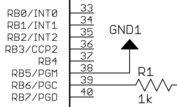
- <p>There wasn't room to show the line going down to ground because other
- stuff was already there. Move it. You made the mess, you can unmake
- it. There is always a way.
- <p>Following these rules causes common subcircuits to be drawn similarly
- most of the time. Once you get more experience looking at schematics,
- these will pop out at you and you will appreciate this. If stuff is
- drawn every which way, then these common circuits will look visually
- different every time and it will take others longer to understand your
- schematic. What's this mess, for example?
- 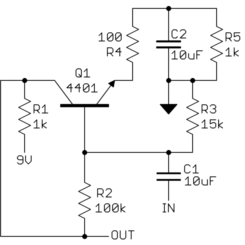
- <p>After some deciphering, you realize <i>"Oh, it's a common emitter
- amplifier. Why didn't that ##### just draw it like one in the first
- place!?"</i>:
- 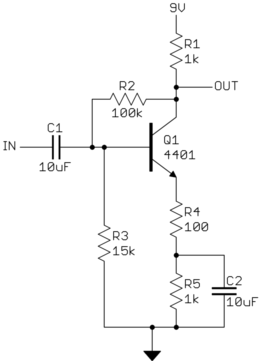
- <li><h3>Draw pins according to function</h3>
- <p>Show pins of ICs in a position relevant to their function, NOT HOW
- THEY HAPPEN TO STICK OUT OF THE CHIP. Try to put positive power pins at
- the top, negative power pins (usually grounds) at the bottom, inputs at
- left, and outputs at right. Note that this fits with the general
- schematic layout as described above.
- <p>Of course, this isn't always reasonable and possible. General-purpose
- parts like microcontrollers and FPGAs have pins that can be input and
- output depending on use and can even vary at run time. At least you can
- put the dedicated power and ground pins at top and bottom, and possibly
- group together any closely related pins with dedicated functions, like
- crystal driver connections.
- <p>ICs with pins in physical pin order are difficult to understand. Some
- people use the excuse that this aids in debugging, but with a little
- thought you can see that's not true. When you want to look at something
- with a scope, which question is more common <i>"I want to look at the
- clock, what pin is that?"</i> or <i>"I want to look at pin 5, what
- function is that?"</i>. In some rare cases, you might want to go around
- an IC and look at all the pins, but the first question is by far more
- common.
- <p>Physical pin order layouts obfuscate the circuit <i>and</i> make
- debugging more difficult. Don't do it.
- <li><h3>Direct connections, within reason</h3>
- <p>Spend some time with placement reducing wire crossings and the like.
- The recurring theme here is <i>clarity</i>. Of course, drawing a direct
- connection line isn't always possible or reasonable. Obviously, it can't
- be done with multiple sheets, and a messy rats nest of wires is worse
- than a few carefully chosen "air wires".
- <p>It is impossible to come up with a universal rule here, but if you
- constantly think of the mythical person looking over your shoulder
- trying to understand the circuit from the schematic you are drawing,
- you'll probably do alright. You should be trying to help people
- understand the circuit easily, not make them figure it out despite the
- schematic.
- <li><h3>Design for regular size paper</h3>
- <p>The days of electrical engineers having drafting tables and being set
- up to work with D size drawings are long gone. Most people only have
- access to regular page-size printers, like for 8 1/2 x 11-inch paper
- here in the US. The exact size is a little different all around the
- world, but they are all roughly what you can easily hold in front of you
- or place on your desk.
- <p>There is a reason this size evolved as a standard. Handling larger
- paper is a hassle. There isn't room on the desk, it ends up overlapping
- the keyboard, pushes things off your desk when you move it, etc.
- <p>The point is to design your schematic so that individual sheets are
- nicely readable on a single normal page, and on the screen at about the
- same size. Currently, the largest common screen size is 1920 x 1080.
- Having to scroll a page at that resolution to see necessary detail is
- annoying.
- <p>If that means using more pages, go ahead. You can flip pages back
- and forth with a single button press in Acrobat Reader. Flipping pages
- is preferable to panning a large drawing or dealing with outsized paper.
- <p>One normal page at reasonable detail is also a good size to show a
- subcircuit. Think of pages in schematics like paragraphs in a
- narrative. Breaking a schematic into individually labeled sections by
- pages can actually help readability if done right. For example, you
- might have a page for the power input section, the immediate
- microcontroller connections, the analog inputs, the H bridge drive power
- outputs, the ethernet interface, etc. It's actually useful to break up
- the schematic this way even if it had nothing to do with drawing size.
- <p>Here is a small section of a schematic I received. This is from a
- screenshot displaying a single page of the schematic maximized in
- Acrobat Reader on a 1920 x 1200 screen.
- 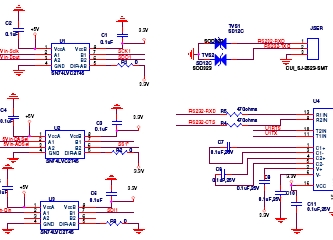
- <p>In this case, I was being paid in part to look at this schematic so I
- put up with it, although I probably used more time and therefore charged
- the customer more money than if the schematic had been easier to work
- with. If this was from someone looking for free help like on this web
- the site, I would have thought to myself <i>screw this</i> and gone on
- to answer someone else's question.
- <li><h3>Label key nets</h3>
- <p>Schematic capture programs generally let you give nets nicely
- readable names. All nets probably have names inside the software, just
- that they default to some gobbledygook unless you explicitly set them.
- <p>If a net is broken up into visually unconnected segments, then you
- absolutely have to let people know the two seemingly disconnected nets
- are really the same. Different packages have different built-in ways to
- show that. Use whatever works with the software you have, but in any
- case, give the net a name and show that name at each separately drawn
- segment. Think of that as the lowest common denominator or using "air
- wires" in a schematic.
- <p>If your software supports it and you think it helps with clarity, by
- all means, use little "jump point" markers or whatever. Sometimes these
- even give you the sheet and coordinates of one or more corresponding
- jump points. That's all great but label any such net anyway.
- <p>The important point is that the little name strings for these nets
- are derived automatically from the internal net name by the software.
- Never draw them manually as arbitrary text that the software doesn't
- understand as the net name. If separate sections of the net ever get
- disconnected or separately renamed by accident, the software will
- automatically show this since the name shown comes from the actual net
- name, not something you type in separately. This is a lot like a
- variable in a computer language. You know that multiple uses of the
- variable symbol refer to the same variable.
- <p>Another good reason for net names is short comments. I sometimes
- name and then show the names of nets only to give a quick idea what the
- purpose of that net is. For example, seeing that a net is called "5V"
- or "MISO" could help a lot in understanding the circuit. Many short
- nets don't need a name or clarification, and adding names would hurt
- more due to clutter than they would illuminate. Again, the whole point
- is clarity. Show a meaningful net name when it helps in understanding
- the circuit, and don't when it would be more distracting than useful.
- <li><h3>Keep names reasonably short</h3>
- <p>Just because your software lets you enter 32 or 64 character net
- names, doesn't mean you should. Again, the point is clarity. No
- names is no information, but lots of long names are clutter, which then
- decreases clarity. Somewhere in between is a good tradeoff. Don't get
- silly and write "8 MHz clock to my PIC", when simply "CLOCK", "CLK", or
- "8MHZ" would convey the same information.
- <li><h3>Upper case symbol names</h3>
- <p>Use all caps for net names and pin names. Pin names are almost
- always shown upper case in datasheets and schematics. Various schematic
- programs, Eagle included, don't even allow for lower case names.
- <p>One advantage of this, which is also helped when the names aren't too
- long, is that they stick out in the regular text. If you do write real
- comments in the schematic, always write them in mixed case but make sure
- to upper case symbol names to make it clear they are symbol names and
- not part of your narrative. For example, <i>"The input signal TEST1
- goes high to turn on Q1, which resets the processor by driving MCLR
- low."</i>. In this case, it is obvious that TEST1, Q1, and MCLR refer
- to names in the schematic and aren't part of the words you are using in
- the description.
- <li><h3>Show decoupling caps by the part</h3>
- <p>Decoupling caps must be physically close to the part they are
- decoupling due to their purpose and basic physics. Show them that way.
- <p>Sometimes we see schematics with a bunch of decoupling caps off in
- a corner. Of course, these can be placed anywhere in the layout, but by
- placing them by their IC you at least show the <i>intent</i> of each
- cap. This makes it much easier to see that proper decoupling was at
- least thought about, more likely a mistake is caught in a design review,
- and more likely the cap actually ends up where intended when the layout
- is done.
- <li><h3>Dots connect, crosses don't</h3>
- <p>Draw a dot at every junction. That's the convention. Don't be lazy.
- Any competent software will enforce this any way, but surprisingly we
- still see schematics without junction dots here occasionally. It's a
- rule. We don't care whether you think it's silly or not. That's how
- it's done.
- <p>Sort of related, try to keep junctions to Ts, not 4-way crosses.
- This isn't as hard a rule, but stuff happens. With two lines crossing,
- one vertical the other horizontal, the only way to know whether they are
- connected is whether the little junction dot is present. In past days
- when schematics were routinely photocopied or otherwise optically
- reproduced, junction dots could disappear after a few generations, or
- could sometimes even appear at crosses when they weren't there
- originally. This is less important now that schematics are generally in
- a computer, but it's not a bad idea to be extra careful. The way to do
- that is to never have a 4-way junction.
- <p>If two lines cross, then they are never connected, even if after some
- reproduction or compression artifacts it looks like there maybe is a dot
- there. Ideally connections or crossovers would be unambiguous without
- junction dots, but in reality, you want as little chance of
- misunderstanding as possible. Make all junctions Ts with dots, and all
- crossing lines are therefore different nets without dots.
- </ol>
- <p>Look back and you can see the point of all these rules is to make it as
- easy as possible for someone else to understand the circuit from the
- schematic, and to maximize the chance that understanding is correct.
- <p><b>Good schematics show you the circuit. Bad schematics make you
- decipher them.</b>
- <p>There is a human point to this too. A sloppy schematic shows lack of
- attention to detail and is irritating and insulting to anyone you ask to
- look at it. Think about it. It says to others <i>"Your aggravation with
- this schematic isn't worth my time to clean it up"</i> which is basically
- saying <i>"I'm more important than you are"</i>. That's not a smart thing
- to say in many cases, like when you are asking for free help here, handing
- in homework, or showing your schematic to a customer.
- <p><b>Neatness and presentation matter. A lot.</b> You are judged by the
- quality of everything you present, whether you think that's how it should
- be or not. In most cases, people won't bother to tell you. It's not their
- job to teach you something that should have been learned in grade school.
- They'll just go on to answer a different question, not look for some good
- points that might make the grade one notch higher, or hire someone else.
- <p>When you give someone a sloppy schematic (or any other sloppy work from
- you), the first thing they're going to think is <i>"What an asshole"</i>.
- Everything else they think of you and your work will be colored by that
- first impression. Don't be that loser.
- <p>A schematic is a visual representation of a circuit. As such, its
- purpose is to communicate a circuit to someone else. A schematic in a
- special computer program for that purpose is also a machine-readable
- description of the circuit. This use is easy to judge in absolute terms.
- Either the proper formal rules for describing the circuit are followed and
- the circuit is correctly defined or it isn't. Since there are hard rules
- for that and the result can be judged by machine, this isn't the point of
- the discussion here. This discussion is about rules, guidelines, and
- suggestions for good schematics for the first purpose, which is to
- communicate a circuit to a human. <i>Good</i> and <i>bad</i> will be
- judged here in that context.
- <p>Since a schematic is to communicate information, a good schematic does
- this quickly, clearly, and with a low chance of misunderstanding. It is
- necessary but far from sufficient for a schematic to be correct. If a
- schematic is likely to mislead a human observer, it is a bad schematic
- whether you can eventually show that after due deciphering it was in fact
- correct. The point is <b>clarity</b>. A technically correct but
- obfuscated schematic is still a bad schematic.
- <p>There can be different opinions even among professionals in some
- areas. However, these tend to be on the finer points. You will find that
- there is broad agreement among those that create and read schematics
- regularly. Here are the rules:<ol>
- <li><h3>Use component designators</h3>
- <p>This is pretty much automatic with any schematic capture program. If
- you draw your schematic on a napkin and then scan it, make sure to add
- component designators. These make the circuit much easier to talk about.
- <p>I have skipped over questions when schematics didn't have component
- designators because I didn't feel like bothering with <i>the second 10
- kΩ resistor from the left by the top pushbutton</i>. It's a lot
- easier to say R1, C5, Q7, etc.
- <li><h3>Clean up text placement</h3>
- <p>Schematic programs generally plunk down part names and values based
- on a generic part definition. This means they often end up in
- inconvenient places in the schematic when other parts are placed nearby.
- Fix it. That's part of the job of drawing a schematic.
- <p>Some schematic capture programs make this easier than others. In
- Eagle for example, there can only be one symbol for a part. Some parts
- are commonly placed in different orientations, horizontal and vertical
- in the case of resistors. Diodes can be placed in at least 4
- orientations since they have direction too. The placement of text around
- a part, like the component designator and value, probably won't work in
- other orientations than the symbol was originally drawn in. If you
- rotate a stock part, move the text around afterward so that it is easily
- readable, clearly belongs to that part, and doesn't collide with other
- parts of the drawing. Vertical text looks stupid and makes the
- schematic hard to read.
- <p>I make separate redundant parts in Eagle that differ only in the
- symbol orientation and therefore the text placement. That's more work
- up front, but makes it easier when drawing a schematic. However, it
- doesn't matter how you achieve a neat and clear end result, only that
- you do. <b>There is no excuse</b>.
- <p>Sometimes we hear whines like <i>"But CircuitBarf 0.1 doesn't let me
- do that"</i>. So get something that does. Besides, CircuitBarf 0.1
- probably does let you do it, just that you were too lazy to read the
- manual to learn how and too sloppy to care. Draw it (neatly!) on paper
- and scan it if you have to. Again, there is no excuse.
- <p>For example, here are some parts at different orientations. Note how
- the text is in different places relative to parts to make things neat
- and clear.
- 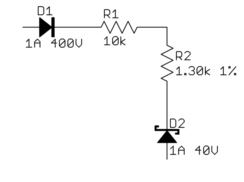
- <p>Don't let this happen to you:
- 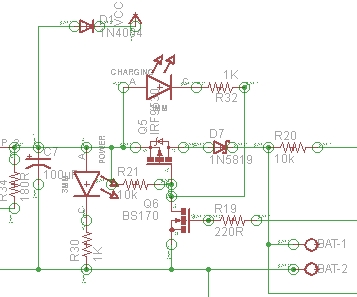
- <p>This is a small snippet of what someone actually dumped on an
- Electrical Enginnering Q&A site.
- <p>Consider how a teacher would respond to this mess if handed in as
- homework, what a prospective employer would think if they found this
- from you out on the 'net, or even what volunteers on a site like this
- would think when deciding whether a question is worth their free time to
- answer.
- <li><h3>Basic layout and flow</h3>
- <p>In general, it is good to put higher voltages towards the top, lower
- voltages towards the bottom, and logical flow left to right. That's
- clearly not possible all the time, but at least a generally higher level
- effort to do this will greatly illuminate the circuit to those reading
- your schematic.
- <p>One notable exception to this is feedback signals. By their very
- nature, they feed "back" from downstream to upstream, so they
- <i>should</i> be shown sending information opposite of the main flow.
- <p>Power connections should go up to positive voltages and down to
- negative voltages. Don't do this:
- 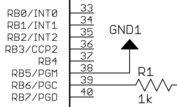
- <p>There wasn't room to show the line going down to ground because other
- stuff was already there. Move it. You made the mess, you can unmake
- it. There is always a way.
- <p>Following these rules causes common subcircuits to be drawn similarly
- most of the time. Once you get more experience looking at schematics,
- these will pop out at you and you will appreciate this. If stuff is
- drawn every which way, then these common circuits will look visually
- different every time and it will take others longer to understand your
- schematic. What's this mess, for example?
- 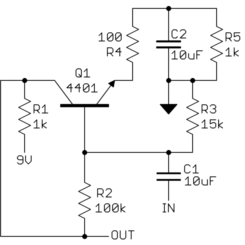
- <p>After some deciphering, you realize <i>"Oh, it's a common emitter
- amplifier. Why didn't that ##### just draw it like one in the first
- place!?"</i>:
- 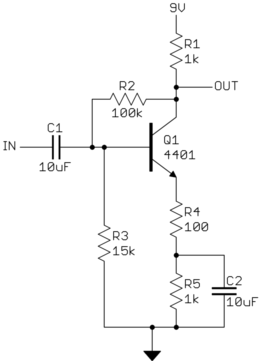
- <li><h3>Draw pins according to function</h3>
- <p>Show pins of ICs in a position relevant to their function, NOT HOW
- THEY HAPPEN TO STICK OUT OF THE CHIP. Try to put positive power pins at
- the top, negative power pins (usually grounds) at the bottom, inputs at
- left, and outputs at right. Note that this fits with the general
- schematic layout as described above.
- <p>Of course, this isn't always reasonable and possible. General-purpose
- parts like microcontrollers and FPGAs have pins that can be input and
- output depending on use and can even vary at run time. At least you can
- put the dedicated power and ground pins at top and bottom, and possibly
- group together any closely related pins with dedicated functions, like
- crystal driver connections.
- <p>ICs with pins in physical pin order are difficult to understand. Some
- people use the excuse that this aids in debugging, but with a little
- thought you can see that's not true. When you want to look at something
- with a scope, which question is more common <i>"I want to look at the
- clock, what pin is that?"</i> or <i>"I want to look at pin 5, what
- function is that?"</i>. In some rare cases, you might want to go around
- an IC and look at all the pins, but the first question is by far more
- common.
- <p>Physical pin order layouts obfuscate the circuit <i>and</i> make
- debugging more difficult. Don't do it.
- <li><h3>Direct connections, within reason</h3>
- <p>Spend some time with placement reducing wire crossings and the like.
- The recurring theme here is <i>clarity</i>. Of course, drawing a direct
- connection line isn't always possible or reasonable. Obviously, it can't
- be done with multiple sheets, and a messy rats nest of wires is worse
- than a few carefully chosen "air wires".
- <p>It is impossible to come up with a universal rule here, but if you
- constantly think of the mythical person looking over your shoulder
- trying to understand the circuit from the schematic you are drawing,
- you'll probably do alright. You should be trying to help people
- understand the circuit easily, not make them figure it out despite the
- schematic.
- <li><h3>Design for regular size paper</h3>
- <p>The days of electrical engineers having drafting tables and being set
- up to work with D size drawings are long gone. Most people only have
- access to regular page-size printers, like for 8 1/2 x 11-inch paper
- here in the US. The exact size is a little different all around the
- world, but they are all roughly what you can easily hold in front of you
- or place on your desk.
- <p>There is a reason this size evolved as a standard. Handling larger
- paper is a hassle. There isn't room on the desk, it ends up overlapping
- the keyboard, pushes things off your desk when you move it, etc.
- <p>The point is to design your schematic so that individual sheets are
- nicely readable on a single normal page, and on the screen at about the
- same size. Currently, the largest common screen size is 1920 x 1080.
- Having to scroll a page at that resolution to see necessary detail is
- annoying.
- <p>If that means using more pages, go ahead. You can flip pages back
- and forth with a single button press in Acrobat Reader. Flipping pages
- is preferable to panning a large drawing or dealing with outsized paper.
- <p>One normal page at reasonable detail is also a good size to show a
- subcircuit. Think of pages in schematics like paragraphs in a
- narrative. Breaking a schematic into individually labeled sections by
- pages can actually help readability if done right. For example, you
- might have a page for the power input section, the immediate
- microcontroller connections, the analog inputs, the H bridge drive power
- outputs, the ethernet interface, etc. It's actually useful to break up
- the schematic this way even if it had nothing to do with drawing size.
- <p>Here is a small section of a schematic I received. This is from a
- screenshot displaying a single page of the schematic maximized in
- Acrobat Reader on a 1920 x 1200 screen.
- 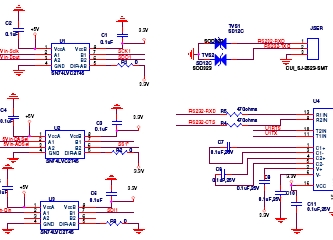
- <p>In this case, I was being paid in part to look at this schematic so I
- put up with it, although I probably used more time and therefore charged
- the customer more money than if the schematic had been easier to work
- with. If this was from someone looking for free help like on this web
- the site, I would have thought to myself <i>screw this</i> and gone on
- to answer someone else's question.
- <li><h3>Label key nets</h3>
- <p>Schematic capture programs generally let you give nets nicely
- readable names. All nets probably have names inside the software, just
- that they default to some gobbledygook unless you explicitly set them.
- <p>If a net is broken up into visually unconnected segments, then you
- absolutely have to let people know the two seemingly disconnected nets
- are really the same. Different packages have different built-in ways to
- show that. Use whatever works with the software you have, but in any
- case, give the net a name and show that name at each separately drawn
- segment. Think of that as the lowest common denominator or using "air
- wires" in a schematic.
- <p>If your software supports it and you think it helps with clarity, by
- all means, use little "jump point" markers or whatever. Sometimes these
- even give you the sheet and coordinates of one or more corresponding
- jump points. That's all great but label any such net anyway.
- <p>The important point is that the little name strings for these nets
- are derived automatically from the internal net name by the software.
- Never draw them manually as arbitrary text that the software doesn't
- understand as the net name. If separate sections of the net ever get
- disconnected or separately renamed by accident, the software will
- automatically show this since the name shown comes from the actual net
- name, not something you type in separately. This is a lot like a
- variable in a computer language. You know that multiple uses of the
- variable symbol refer to the same variable.
- <p>Another good reason for net names is short comments. I sometimes
- name and then show the names of nets only to give a quick idea what the
- purpose of that net is. For example, seeing that a net is called "5V"
- or "MISO" could help a lot in understanding the circuit. Many short
- nets don't need a name or clarification, and adding names would hurt
- more due to clutter than they would illuminate. Again, the whole point
- is clarity. Show a meaningful net name when it helps in understanding
- the circuit, and don't when it would be more distracting than useful.
- <li><h3>Keep names reasonably short</h3>
- <p>Just because your software lets you enter 32 or 64 character net
- names, doesn't mean you should. Again, the point is clarity. No
- names is no information, but lots of long names are clutter, which then
- decreases clarity. Somewhere in between is a good tradeoff. Don't get
- silly and write "8 MHz clock to my PIC", when simply "CLOCK", "CLK", or
- "8MHZ" would convey the same information.
- See [this white paper](https://www.altium.com/files/libraries/ls0001_pinabbreviation.pdf) for recommended pin name abbreviations. Compiled by Altium based on ANSI/IEEE standards.
- <li><h3>Upper case symbol names</h3>
- <p>Use all caps for net names and pin names. Pin names are almost
- always shown upper case in datasheets and schematics. Various schematic
- programs, Eagle included, don't even allow for lower case names.
- <p>One advantage of this, which is also helped when the names aren't too
- long, is that they stick out in the regular text. If you do write real
- comments in the schematic, always write them in mixed case but make sure
- to upper case symbol names to make it clear they are symbol names and
- not part of your narrative. For example, <i>"The input signal TEST1
- goes high to turn on Q1, which resets the processor by driving MCLR
- low."</i>. In this case, it is obvious that TEST1, Q1, and MCLR refer
- to names in the schematic and aren't part of the words you are using in
- the description.
- <li><h3>Show decoupling caps by the part</h3>
- <p>Decoupling caps must be physically close to the part they are
- decoupling due to their purpose and basic physics. Show them that way.
- <p>Sometimes we see schematics with a bunch of decoupling caps off in
- a corner. Of course, these can be placed anywhere in the layout, but by
- placing them by their IC you at least show the <i>intent</i> of each
- cap. This makes it much easier to see that proper decoupling was at
- least thought about, more likely a mistake is caught in a design review,
- and more likely the cap actually ends up where intended when the layout
- is done.
- <li><h3>Dots connect, crosses don't</h3>
- <p>Draw a dot at every junction. That's the convention. Don't be lazy.
- Any competent software will enforce this any way, but surprisingly we
- still see schematics without junction dots here occasionally. It's a
- rule. We don't care whether you think it's silly or not. That's how
- it's done.
- <p>Sort of related, try to keep junctions to Ts, not 4-way crosses.
- This isn't as hard a rule, but stuff happens. With two lines crossing,
- one vertical the other horizontal, the only way to know whether they are
- connected is whether the little junction dot is present. In past days
- when schematics were routinely photocopied or otherwise optically
- reproduced, junction dots could disappear after a few generations, or
- could sometimes even appear at crosses when they weren't there
- originally. This is less important now that schematics are generally in
- a computer, but it's not a bad idea to be extra careful. The way to do
- that is to never have a 4-way junction.
- <p>If two lines cross, then they are never connected, even if after some
- reproduction or compression artifacts it looks like there maybe is a dot
- there. Ideally connections or crossovers would be unambiguous without
- junction dots, but in reality, you want as little chance of
- misunderstanding as possible. Make all junctions Ts with dots, and all
- crossing lines are therefore different nets without dots.
- </ol>
- <p>Look back and you can see the point of all these rules is to make it as
- easy as possible for someone else to understand the circuit from the
- schematic, and to maximize the chance that understanding is correct.
- <p><b>Good schematics show you the circuit. Bad schematics make you
- decipher them.</b>
- <p>There is a human point to this too. A sloppy schematic shows lack of
- attention to detail and is irritating and insulting to anyone you ask to
- look at it. Think about it. It says to others <i>"Your aggravation with
- this schematic isn't worth my time to clean it up"</i> which is basically
- saying <i>"I'm more important than you are"</i>. That's not a smart thing
- to say in many cases, like when you are asking for free help here, handing
- in homework, or showing your schematic to a customer.
- <p><b>Neatness and presentation matter. A lot.</b> You are judged by the
- quality of everything you present, whether you think that's how it should
- be or not. In most cases, people won't bother to tell you. It's not their
- job to teach you something that should have been learned in grade school.
- They'll just go on to answer a different question, not look for some good
- points that might make the grade one notch higher, or hire someone else.
- <p>When you give someone a sloppy schematic (or any other sloppy work from
- you), the first thing they're going to think is <i>"What an asshole"</i>.
- Everything else they think of you and your work will be colored by that
- first impression. Don't be that loser.
#5: Post edited
- <p>A schematic is a visual representation of a circuit. As such, its
- purpose is to communicate a circuit to someone else. A schematic in a
- special computer program for that purpose is also a machine-readable
- description of the circuit. This use is easy to judge in absolute terms.
- Either the proper formal rules for describing the circuit are followed and
- the circuit is correctly defined or it isn't. Since there are hard rules
- for that and the result can be judged by machine, this isn't the point of
- the discussion here. This discussion is about rules, guidelines, and
- suggestions for good schematics for the first purpose, which is to
- communicate a circuit to a human. <i>Good</i> and <i>bad</i> will be
- judged here in that context.
- <p>Since a schematic is to communicate information, a good schematic does
- this quickly, clearly, and with a low chance of misunderstanding. It is
- necessary but far from sufficient for a schematic to be correct. If a
- schematic is likely to mislead a human observer, it is a bad schematic
- whether you can eventually show that after due deciphering it was in fact
- correct. The point is <b>clarity</b>. A technically correct but
- obfuscated schematic is still a bad schematic.
- <p>There can be different opinions even among professionals in some
- areas. However, these tend to be on the finer points. You will find that
- there is broad agreement among those that create and read schematics
- regularly. Here are the rules:<ol>
<li>Use component designators- <p>This is pretty much automatic with any schematic capture program. If
- you draw your schematic on a napkin and then scan it, make sure to add
- component designators. These make the circuit much easier to talk about.
- <p>I have skipped over questions when schematics didn't have component
- designators because I didn't feel like bothering with <i>the second 10
- kΩ resistor from the left by the top pushbutton</i>. It's a lot
- easier to say R1, C5, Q7, etc.
<li>Clean up text placement- <p>Schematic programs generally plunk down part names and values based
- on a generic part definition. This means they often end up in
- inconvenient places in the schematic when other parts are placed nearby.
- Fix it. That's part of the job of drawing a schematic.
- <p>Some schematic capture programs make this easier than others. In
- Eagle for example, there can only be one symbol for a part. Some parts
- are commonly placed in different orientations, horizontal and vertical
- in the case of resistors. Diodes can be placed in at least 4
- orientations since they have direction too. The placement of text around
- a part, like the component designator and value, probably won't work in
- other orientations than the symbol was originally drawn in. If you
- rotate a stock part, move the text around afterward so that it is easily
- readable, clearly belongs to that part, and doesn't collide with other
- parts of the drawing. Vertical text looks stupid and makes the
- schematic hard to read.
- <p>I make separate redundant parts in Eagle that differ only in the
- symbol orientation and therefore the text placement. That's more work
- up front, but makes it easier when drawing a schematic. However, it
- doesn't matter how you achieve a neat and clear end result, only that
- you do. <b>There is no excuse</b>.
- <p>Sometimes we hear whines like <i>"But CircuitBarf 0.1 doesn't let me
- do that"</i>. So get something that does. Besides, CircuitBarf 0.1
- probably does let you do it, just that you were too lazy to read the
- manual to learn how and too sloppy to care. Draw it (neatly!) on paper
- and scan it if you have to. Again, there is no excuse.
- <p>For example, here are some parts at different orientations. Note how
- the text is in different places relative to parts to make things neat
- and clear.
- 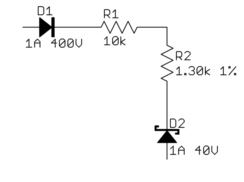
- <p>Don't let this happen to you:
- 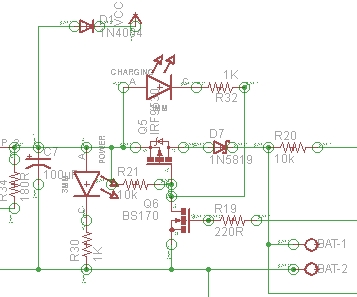
- <p>This is a small snippet of what someone actually dumped on an
- Electrical Enginnering Q&A site.
- <p>Consider how a teacher would respond to this mess if handed in as
- homework, what a prospective employer would think if they found this
- from you out on the 'net, or even what volunteers on a site like this
- would think when deciding whether a question is worth their free time to
- answer.
<li>Basic layout and flow- <p>In general, it is good to put higher voltages towards the top, lower
- voltages towards the bottom, and logical flow left to right. That's
- clearly not possible all the time, but at least a generally higher level
- effort to do this will greatly illuminate the circuit to those reading
- your schematic.
- <p>One notable exception to this is feedback signals. By their very
- nature, they feed "back" from downstream to upstream, so they
- <i>should</i> be shown sending information opposite of the main flow.
- <p>Power connections should go up to positive voltages and down to
- negative voltages. Don't do this:
- 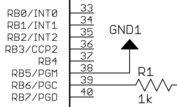
- <p>There wasn't room to show the line going down to ground because other
- stuff was already there. Move it. You made the mess, you can unmake
- it. There is always a way.
- <p>Following these rules causes common subcircuits to be drawn similarly
- most of the time. Once you get more experience looking at schematics,
- these will pop out at you and you will appreciate this. If stuff is
- drawn every which way, then these common circuits will look visually
- different every time and it will take others longer to understand your
- schematic. What's this mess, for example?
- 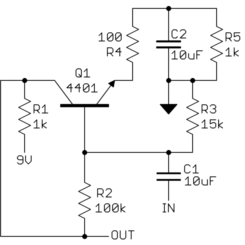
- <p>After some deciphering, you realize <i>"Oh, it's a common emitter
- amplifier. Why didn't that ##### just draw it like one in the first
- place!?"</i>:
- 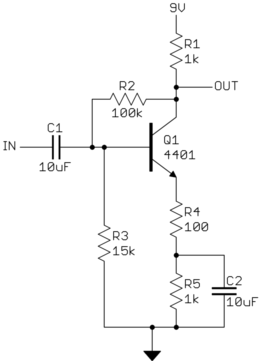
<li>Draw pins according to function- <p>Show pins of ICs in a position relevant to their function, NOT HOW
- THEY HAPPEN TO STICK OUT OF THE CHIP. Try to put positive power pins at
- the top, negative power pins (usually grounds) at the bottom, inputs at
- left, and outputs at right. Note that this fits with the general
- schematic layout as described above.
- <p>Of course, this isn't always reasonable and possible. General-purpose
- parts like microcontrollers and FPGAs have pins that can be input and
- output depending on use and can even vary at run time. At least you can
- put the dedicated power and ground pins at top and bottom, and possibly
- group together any closely related pins with dedicated functions, like
- crystal driver connections.
- <p>ICs with pins in physical pin order are difficult to understand. Some
- people use the excuse that this aids in debugging, but with a little
- thought you can see that's not true. When you want to look at something
- with a scope, which question is more common <i>"I want to look at the
- clock, what pin is that?"</i> or <i>"I want to look at pin 5, what
- function is that?"</i>. In some rare cases, you might want to go around
- an IC and look at all the pins, but the first question is by far more
- common.
- <p>Physical pin order layouts obfuscate the circuit <i>and</i> make
- debugging more difficult. Don't do it.
<li>Direct connections, within reason- <p>Spend some time with placement reducing wire crossings and the like.
- The recurring theme here is <i>clarity</i>. Of course, drawing a direct
- connection line isn't always possible or reasonable. Obviously, it can't
- be done with multiple sheets, and a messy rats nest of wires is worse
- than a few carefully chosen "air wires".
- <p>It is impossible to come up with a universal rule here, but if you
- constantly think of the mythical person looking over your shoulder
- trying to understand the circuit from the schematic you are drawing,
- you'll probably do alright. You should be trying to help people
- understand the circuit easily, not make them figure it out despite the
- schematic.
<li>Design for regular size paper- <p>The days of electrical engineers having drafting tables and being set
- up to work with D size drawings are long gone. Most people only have
- access to regular page-size printers, like for 8 1/2 x 11-inch paper
- here in the US. The exact size is a little different all around the
- world, but they are all roughly what you can easily hold in front of you
- or place on your desk.
- <p>There is a reason this size evolved as a standard. Handling larger
- paper is a hassle. There isn't room on the desk, it ends up overlapping
- the keyboard, pushes things off your desk when you move it, etc.
- <p>The point is to design your schematic so that individual sheets are
- nicely readable on a single normal page, and on the screen at about the
- same size. Currently, the largest common screen size is 1920 x 1080.
- Having to scroll a page at that resolution to see necessary detail is
- annoying.
- <p>If that means using more pages, go ahead. You can flip pages back
- and forth with a single button press in Acrobat Reader. Flipping pages
- is preferable to panning a large drawing or dealing with outsized paper.
- <p>One normal page at reasonable detail is also a good size to show a
- subcircuit. Think of pages in schematics like paragraphs in a
- narrative. Breaking a schematic into individually labeled sections by
- pages can actually help readability if done right. For example, you
- might have a page for the power input section, the immediate
- microcontroller connections, the analog inputs, the H bridge drive power
- outputs, the ethernet interface, etc. It's actually useful to break up
- the schematic this way even if it had nothing to do with drawing size.
- <p>Here is a small section of a schematic I received. This is from a
- screenshot displaying a single page of the schematic maximized in
- Acrobat Reader on a 1920 x 1200 screen.
- 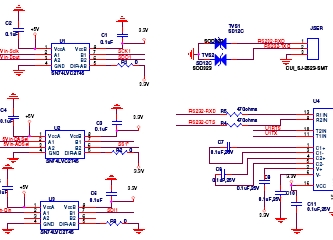
- <p>In this case, I was being paid in part to look at this schematic so I
- put up with it, although I probably used more time and therefore charged
- the customer more money than if the schematic had been easier to work
- with. If this was from someone looking for free help like on this web
- the site, I would have thought to myself <i>screw this</i> and gone on
- to answer someone else's question.
<li>Label key nets- <p>Schematic capture programs generally let you give nets nicely
- readable names. All nets probably have names inside the software, just
- that they default to some gobbledygook unless you explicitly set them.
- <p>If a net is broken up into visually unconnected segments, then you
- absolutely have to let people know the two seemingly disconnected nets
- are really the same. Different packages have different built-in ways to
- show that. Use whatever works with the software you have, but in any
- case, give the net a name and show that name at each separately drawn
- segment. Think of that as the lowest common denominator or using "air
- wires" in a schematic.
- <p>If your software supports it and you think it helps with clarity, by
- all means, use little "jump point" markers or whatever. Sometimes these
- even give you the sheet and coordinates of one or more corresponding
- jump points. That's all great but label any such net anyway.
- <p>The important point is that the little name strings for these nets
- are derived automatically from the internal net name by the software.
- Never draw them manually as arbitrary text that the software doesn't
- understand as the net name. If separate sections of the net ever get
- disconnected or separately renamed by accident, the software will
- automatically show this since the name shown comes from the actual net
- name, not something you type in separately. This is a lot like a
- variable in a computer language. You know that multiple uses of the
- variable symbol refer to the same variable.
- <p>Another good reason for net names is short comments. I sometimes
- name and then show the names of nets only to give a quick idea what the
- purpose of that net is. For example, seeing that a net is called "5V"
- or "MISO" could help a lot in understanding the circuit. Many short
- nets don't need a name or clarification, and adding names would hurt
- more due to clutter than they would illuminate. Again, the whole point
- is clarity. Show a meaningful net name when it helps in understanding
- the circuit, and don't when it would be more distracting than useful.
<li>Keep names reasonably short- <p>Just because your software lets you enter 32 or 64 character net
- names, doesn't mean you should. Again, the point is clarity. No
- names is no information, but lots of long names are clutter, which then
- decreases clarity. Somewhere in between is a good tradeoff. Don't get
- silly and write "8 MHz clock to my PIC", when simply "CLOCK", "CLK", or
- "8MHZ" would convey the same information.
<li>Upper case symbol names- <p>Use all caps for net names and pin names. Pin names are almost
- always shown upper case in datasheets and schematics. Various schematic
- programs, Eagle included, don't even allow for lower case names.
- <p>One advantage of this, which is also helped when the names aren't too
- long, is that they stick out in the regular text. If you do write real
- comments in the schematic, always write them in mixed case but make sure
- to upper case symbol names to make it clear they are symbol names and
- not part of your narrative. For example, <i>"The input signal TEST1
- goes high to turn on Q1, which resets the processor by driving MCLR
- low."</i>. In this case, it is obvious that TEST1, Q1, and MCLR refer
- to names in the schematic and aren't part of the words you are using in
- the description.
<li>Show decoupling caps by the part- <p>Decoupling caps must be physically close to the part they are
- decoupling due to their purpose and basic physics. Show them that way.
- <p>Sometimes we see schematics with a bunch of decoupling caps off in
- a corner. Of course, these can be placed anywhere in the layout, but by
- placing them by their IC you at least show the <i>intent</i> of each
- cap. This makes it much easier to see that proper decoupling was at
- least thought about, more likely a mistake is caught in a design review,
- and more likely the cap actually ends up where intended when the layout
- is done.
<li>Dots connect, crosses don't- <p>Draw a dot at every junction. That's the convention. Don't be lazy.
- Any competent software will enforce this any way, but surprisingly we
- still see schematics without junction dots here occasionally. It's a
- rule. We don't care whether you think it's silly or not. That's how
- it's done.
- <p>Sort of related, try to keep junctions to Ts, not 4-way crosses.
- This isn't as hard a rule, but stuff happens. With two lines crossing,
- one vertical the other horizontal, the only way to know whether they are
- connected is whether the little junction dot is present. In past days
- when schematics were routinely photocopied or otherwise optically
- reproduced, junction dots could disappear after a few generations, or
- could sometimes even appear at crosses when they weren't there
- originally. This is less important now that schematics are generally in
- a computer, but it's not a bad idea to be extra careful. The way to do
- that is to never have a 4-way junction.
- <p>If two lines cross, then they are never connected, even if after some
- reproduction or compression artifacts it looks like there maybe is a dot
- there. Ideally connections or crossovers would be unambiguous without
- junction dots, but in reality, you want as little chance of
- misunderstanding as possible. Make all junctions Ts with dots, and all
- crossing lines are therefore different nets without dots.
- </ol>
- <p>Look back and you can see the point of all these rules is to make it as
- easy as possible for someone else to understand the circuit from the
- schematic, and to maximize the chance that understanding is correct.
- <p><b>Good schematics show you the circuit. Bad schematics make you
- decipher them.</b>
- <p>There is a human point to this too. A sloppy schematic shows lack of
- attention to detail and is irritating and insulting to anyone you ask to
- look at it. Think about it. It says to others <i>"Your aggravation with
- this schematic isn't worth my time to clean it up"</i> which is basically
- saying <i>"I'm more important than you are"</i>. That's not a smart thing
- to say in many cases, like when you are asking for free help here, handing
- in homework, or showing your schematic to a customer.
- <p><b>Neatness and presentation matter. A lot.</b> You are judged by the
- quality of everything you present, whether you think that's how it should
- be or not. In most cases, people won't bother to tell you. It's not their
- job to teach you something that should have been learned in grade school.
- They'll just go on to answer a different question, not look for some good
- points that might make the grade one notch higher, or hire someone else.
- <p>When you give someone a sloppy schematic (or any other sloppy work from
- you), the first thing they're going to think is <i>"What an asshole"</i>.
- Everything else they think of you and your work will be colored by that
- first impression. Don't be that loser.
- <p>A schematic is a visual representation of a circuit. As such, its
- purpose is to communicate a circuit to someone else. A schematic in a
- special computer program for that purpose is also a machine-readable
- description of the circuit. This use is easy to judge in absolute terms.
- Either the proper formal rules for describing the circuit are followed and
- the circuit is correctly defined or it isn't. Since there are hard rules
- for that and the result can be judged by machine, this isn't the point of
- the discussion here. This discussion is about rules, guidelines, and
- suggestions for good schematics for the first purpose, which is to
- communicate a circuit to a human. <i>Good</i> and <i>bad</i> will be
- judged here in that context.
- <p>Since a schematic is to communicate information, a good schematic does
- this quickly, clearly, and with a low chance of misunderstanding. It is
- necessary but far from sufficient for a schematic to be correct. If a
- schematic is likely to mislead a human observer, it is a bad schematic
- whether you can eventually show that after due deciphering it was in fact
- correct. The point is <b>clarity</b>. A technically correct but
- obfuscated schematic is still a bad schematic.
- <p>There can be different opinions even among professionals in some
- areas. However, these tend to be on the finer points. You will find that
- there is broad agreement among those that create and read schematics
- regularly. Here are the rules:<ol>
- <li><h3>Use component designators</h3>
- <p>This is pretty much automatic with any schematic capture program. If
- you draw your schematic on a napkin and then scan it, make sure to add
- component designators. These make the circuit much easier to talk about.
- <p>I have skipped over questions when schematics didn't have component
- designators because I didn't feel like bothering with <i>the second 10
- kΩ resistor from the left by the top pushbutton</i>. It's a lot
- easier to say R1, C5, Q7, etc.
- <li><h3>Clean up text placement</h3>
- <p>Schematic programs generally plunk down part names and values based
- on a generic part definition. This means they often end up in
- inconvenient places in the schematic when other parts are placed nearby.
- Fix it. That's part of the job of drawing a schematic.
- <p>Some schematic capture programs make this easier than others. In
- Eagle for example, there can only be one symbol for a part. Some parts
- are commonly placed in different orientations, horizontal and vertical
- in the case of resistors. Diodes can be placed in at least 4
- orientations since they have direction too. The placement of text around
- a part, like the component designator and value, probably won't work in
- other orientations than the symbol was originally drawn in. If you
- rotate a stock part, move the text around afterward so that it is easily
- readable, clearly belongs to that part, and doesn't collide with other
- parts of the drawing. Vertical text looks stupid and makes the
- schematic hard to read.
- <p>I make separate redundant parts in Eagle that differ only in the
- symbol orientation and therefore the text placement. That's more work
- up front, but makes it easier when drawing a schematic. However, it
- doesn't matter how you achieve a neat and clear end result, only that
- you do. <b>There is no excuse</b>.
- <p>Sometimes we hear whines like <i>"But CircuitBarf 0.1 doesn't let me
- do that"</i>. So get something that does. Besides, CircuitBarf 0.1
- probably does let you do it, just that you were too lazy to read the
- manual to learn how and too sloppy to care. Draw it (neatly!) on paper
- and scan it if you have to. Again, there is no excuse.
- <p>For example, here are some parts at different orientations. Note how
- the text is in different places relative to parts to make things neat
- and clear.
- 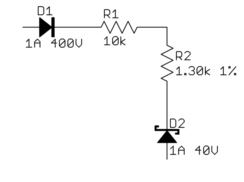
- <p>Don't let this happen to you:
- 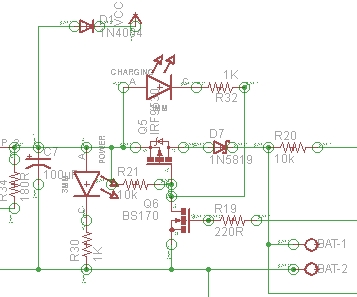
- <p>This is a small snippet of what someone actually dumped on an
- Electrical Enginnering Q&A site.
- <p>Consider how a teacher would respond to this mess if handed in as
- homework, what a prospective employer would think if they found this
- from you out on the 'net, or even what volunteers on a site like this
- would think when deciding whether a question is worth their free time to
- answer.
- <li><h3>Basic layout and flow</h3>
- <p>In general, it is good to put higher voltages towards the top, lower
- voltages towards the bottom, and logical flow left to right. That's
- clearly not possible all the time, but at least a generally higher level
- effort to do this will greatly illuminate the circuit to those reading
- your schematic.
- <p>One notable exception to this is feedback signals. By their very
- nature, they feed "back" from downstream to upstream, so they
- <i>should</i> be shown sending information opposite of the main flow.
- <p>Power connections should go up to positive voltages and down to
- negative voltages. Don't do this:
- 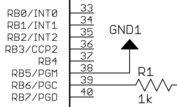
- <p>There wasn't room to show the line going down to ground because other
- stuff was already there. Move it. You made the mess, you can unmake
- it. There is always a way.
- <p>Following these rules causes common subcircuits to be drawn similarly
- most of the time. Once you get more experience looking at schematics,
- these will pop out at you and you will appreciate this. If stuff is
- drawn every which way, then these common circuits will look visually
- different every time and it will take others longer to understand your
- schematic. What's this mess, for example?
- 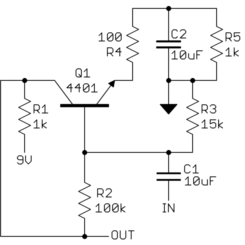
- <p>After some deciphering, you realize <i>"Oh, it's a common emitter
- amplifier. Why didn't that ##### just draw it like one in the first
- place!?"</i>:
- 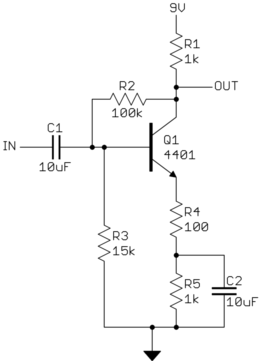
- <li><h3>Draw pins according to function</h3>
- <p>Show pins of ICs in a position relevant to their function, NOT HOW
- THEY HAPPEN TO STICK OUT OF THE CHIP. Try to put positive power pins at
- the top, negative power pins (usually grounds) at the bottom, inputs at
- left, and outputs at right. Note that this fits with the general
- schematic layout as described above.
- <p>Of course, this isn't always reasonable and possible. General-purpose
- parts like microcontrollers and FPGAs have pins that can be input and
- output depending on use and can even vary at run time. At least you can
- put the dedicated power and ground pins at top and bottom, and possibly
- group together any closely related pins with dedicated functions, like
- crystal driver connections.
- <p>ICs with pins in physical pin order are difficult to understand. Some
- people use the excuse that this aids in debugging, but with a little
- thought you can see that's not true. When you want to look at something
- with a scope, which question is more common <i>"I want to look at the
- clock, what pin is that?"</i> or <i>"I want to look at pin 5, what
- function is that?"</i>. In some rare cases, you might want to go around
- an IC and look at all the pins, but the first question is by far more
- common.
- <p>Physical pin order layouts obfuscate the circuit <i>and</i> make
- debugging more difficult. Don't do it.
- <li><h3>Direct connections, within reason</h3>
- <p>Spend some time with placement reducing wire crossings and the like.
- The recurring theme here is <i>clarity</i>. Of course, drawing a direct
- connection line isn't always possible or reasonable. Obviously, it can't
- be done with multiple sheets, and a messy rats nest of wires is worse
- than a few carefully chosen "air wires".
- <p>It is impossible to come up with a universal rule here, but if you
- constantly think of the mythical person looking over your shoulder
- trying to understand the circuit from the schematic you are drawing,
- you'll probably do alright. You should be trying to help people
- understand the circuit easily, not make them figure it out despite the
- schematic.
- <li><h3>Design for regular size paper</h3>
- <p>The days of electrical engineers having drafting tables and being set
- up to work with D size drawings are long gone. Most people only have
- access to regular page-size printers, like for 8 1/2 x 11-inch paper
- here in the US. The exact size is a little different all around the
- world, but they are all roughly what you can easily hold in front of you
- or place on your desk.
- <p>There is a reason this size evolved as a standard. Handling larger
- paper is a hassle. There isn't room on the desk, it ends up overlapping
- the keyboard, pushes things off your desk when you move it, etc.
- <p>The point is to design your schematic so that individual sheets are
- nicely readable on a single normal page, and on the screen at about the
- same size. Currently, the largest common screen size is 1920 x 1080.
- Having to scroll a page at that resolution to see necessary detail is
- annoying.
- <p>If that means using more pages, go ahead. You can flip pages back
- and forth with a single button press in Acrobat Reader. Flipping pages
- is preferable to panning a large drawing or dealing with outsized paper.
- <p>One normal page at reasonable detail is also a good size to show a
- subcircuit. Think of pages in schematics like paragraphs in a
- narrative. Breaking a schematic into individually labeled sections by
- pages can actually help readability if done right. For example, you
- might have a page for the power input section, the immediate
- microcontroller connections, the analog inputs, the H bridge drive power
- outputs, the ethernet interface, etc. It's actually useful to break up
- the schematic this way even if it had nothing to do with drawing size.
- <p>Here is a small section of a schematic I received. This is from a
- screenshot displaying a single page of the schematic maximized in
- Acrobat Reader on a 1920 x 1200 screen.
- 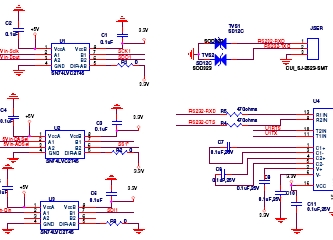
- <p>In this case, I was being paid in part to look at this schematic so I
- put up with it, although I probably used more time and therefore charged
- the customer more money than if the schematic had been easier to work
- with. If this was from someone looking for free help like on this web
- the site, I would have thought to myself <i>screw this</i> and gone on
- to answer someone else's question.
- <li><h3>Label key nets</h3>
- <p>Schematic capture programs generally let you give nets nicely
- readable names. All nets probably have names inside the software, just
- that they default to some gobbledygook unless you explicitly set them.
- <p>If a net is broken up into visually unconnected segments, then you
- absolutely have to let people know the two seemingly disconnected nets
- are really the same. Different packages have different built-in ways to
- show that. Use whatever works with the software you have, but in any
- case, give the net a name and show that name at each separately drawn
- segment. Think of that as the lowest common denominator or using "air
- wires" in a schematic.
- <p>If your software supports it and you think it helps with clarity, by
- all means, use little "jump point" markers or whatever. Sometimes these
- even give you the sheet and coordinates of one or more corresponding
- jump points. That's all great but label any such net anyway.
- <p>The important point is that the little name strings for these nets
- are derived automatically from the internal net name by the software.
- Never draw them manually as arbitrary text that the software doesn't
- understand as the net name. If separate sections of the net ever get
- disconnected or separately renamed by accident, the software will
- automatically show this since the name shown comes from the actual net
- name, not something you type in separately. This is a lot like a
- variable in a computer language. You know that multiple uses of the
- variable symbol refer to the same variable.
- <p>Another good reason for net names is short comments. I sometimes
- name and then show the names of nets only to give a quick idea what the
- purpose of that net is. For example, seeing that a net is called "5V"
- or "MISO" could help a lot in understanding the circuit. Many short
- nets don't need a name or clarification, and adding names would hurt
- more due to clutter than they would illuminate. Again, the whole point
- is clarity. Show a meaningful net name when it helps in understanding
- the circuit, and don't when it would be more distracting than useful.
- <li><h3>Keep names reasonably short</h3>
- <p>Just because your software lets you enter 32 or 64 character net
- names, doesn't mean you should. Again, the point is clarity. No
- names is no information, but lots of long names are clutter, which then
- decreases clarity. Somewhere in between is a good tradeoff. Don't get
- silly and write "8 MHz clock to my PIC", when simply "CLOCK", "CLK", or
- "8MHZ" would convey the same information.
- <li><h3>Upper case symbol names</h3>
- <p>Use all caps for net names and pin names. Pin names are almost
- always shown upper case in datasheets and schematics. Various schematic
- programs, Eagle included, don't even allow for lower case names.
- <p>One advantage of this, which is also helped when the names aren't too
- long, is that they stick out in the regular text. If you do write real
- comments in the schematic, always write them in mixed case but make sure
- to upper case symbol names to make it clear they are symbol names and
- not part of your narrative. For example, <i>"The input signal TEST1
- goes high to turn on Q1, which resets the processor by driving MCLR
- low."</i>. In this case, it is obvious that TEST1, Q1, and MCLR refer
- to names in the schematic and aren't part of the words you are using in
- the description.
- <li><h3>Show decoupling caps by the part</h3>
- <p>Decoupling caps must be physically close to the part they are
- decoupling due to their purpose and basic physics. Show them that way.
- <p>Sometimes we see schematics with a bunch of decoupling caps off in
- a corner. Of course, these can be placed anywhere in the layout, but by
- placing them by their IC you at least show the <i>intent</i> of each
- cap. This makes it much easier to see that proper decoupling was at
- least thought about, more likely a mistake is caught in a design review,
- and more likely the cap actually ends up where intended when the layout
- is done.
- <li><h3>Dots connect, crosses don't</h3>
- <p>Draw a dot at every junction. That's the convention. Don't be lazy.
- Any competent software will enforce this any way, but surprisingly we
- still see schematics without junction dots here occasionally. It's a
- rule. We don't care whether you think it's silly or not. That's how
- it's done.
- <p>Sort of related, try to keep junctions to Ts, not 4-way crosses.
- This isn't as hard a rule, but stuff happens. With two lines crossing,
- one vertical the other horizontal, the only way to know whether they are
- connected is whether the little junction dot is present. In past days
- when schematics were routinely photocopied or otherwise optically
- reproduced, junction dots could disappear after a few generations, or
- could sometimes even appear at crosses when they weren't there
- originally. This is less important now that schematics are generally in
- a computer, but it's not a bad idea to be extra careful. The way to do
- that is to never have a 4-way junction.
- <p>If two lines cross, then they are never connected, even if after some
- reproduction or compression artifacts it looks like there maybe is a dot
- there. Ideally connections or crossovers would be unambiguous without
- junction dots, but in reality, you want as little chance of
- misunderstanding as possible. Make all junctions Ts with dots, and all
- crossing lines are therefore different nets without dots.
- </ol>
- <p>Look back and you can see the point of all these rules is to make it as
- easy as possible for someone else to understand the circuit from the
- schematic, and to maximize the chance that understanding is correct.
- <p><b>Good schematics show you the circuit. Bad schematics make you
- decipher them.</b>
- <p>There is a human point to this too. A sloppy schematic shows lack of
- attention to detail and is irritating and insulting to anyone you ask to
- look at it. Think about it. It says to others <i>"Your aggravation with
- this schematic isn't worth my time to clean it up"</i> which is basically
- saying <i>"I'm more important than you are"</i>. That's not a smart thing
- to say in many cases, like when you are asking for free help here, handing
- in homework, or showing your schematic to a customer.
- <p><b>Neatness and presentation matter. A lot.</b> You are judged by the
- quality of everything you present, whether you think that's how it should
- be or not. In most cases, people won't bother to tell you. It's not their
- job to teach you something that should have been learned in grade school.
- They'll just go on to answer a different question, not look for some good
- points that might make the grade one notch higher, or hire someone else.
- <p>When you give someone a sloppy schematic (or any other sloppy work from
- you), the first thing they're going to think is <i>"What an asshole"</i>.
- Everything else they think of you and your work will be colored by that
- first impression. Don't be that loser.
#4: Post edited
- <p>A schematic is a visual representation of a circuit. As such, its
- purpose is to communicate a circuit to someone else. A schematic in a
- special computer program for that purpose is also a machine-readable
- description of the circuit. This use is easy to judge in absolute terms.
- Either the proper formal rules for describing the circuit are followed and
- the circuit is correctly defined or it isn't. Since there are hard rules
- for that and the result can be judged by machine, this isn't the point of
- the discussion here. This discussion is about rules, guidelines, and
- suggestions for good schematics for the first purpose, which is to
- communicate a circuit to a human. <i>Good</i> and <i>bad</i> will be
- judged here in that context.
- <p>Since a schematic is to communicate information, a good schematic does
- this quickly, clearly, and with a low chance of misunderstanding. It is
- necessary but far from sufficient for a schematic to be correct. If a
- schematic is likely to mislead a human observer, it is a bad schematic
- whether you can eventually show that after due deciphering it was in fact
- correct. The point is <b>clarity</b>. A technically correct but
- obfuscated schematic is still a bad schematic.
- <p>There can be different opinions even among professionals in some
- areas. However, these tend to be on the finer points. You will find that
- there is broad agreement among those that create and read schematics
- regularly. Here are the rules:<ol>
- <li>Use component designators
- <p>This is pretty much automatic with any schematic capture program. If
- you draw your schematic on a napkin and then scan it, make sure to add
- component designators. These make the circuit much easier to talk about.
- <p>I have skipped over questions when schematics didn't have component
- designators because I didn't feel like bothering with <i>the second 10
- kΩ resistor from the left by the top pushbutton</i>. It's a lot
- easier to say R1, C5, Q7, etc.
- <li>Clean up text placement
- <p>Schematic programs generally plunk down part names and values based
- on a generic part definition. This means they often end up in
- inconvenient places in the schematic when other parts are placed nearby.
- Fix it. That's part of the job of drawing a schematic.
- <p>Some schematic capture programs make this easier than others. In
- Eagle for example, there can only be one symbol for a part. Some parts
- are commonly placed in different orientations, horizontal and vertical
- in the case of resistors. Diodes can be placed in at least 4
- orientations since they have direction too. The placement of text around
- a part, like the component designator and value, probably won't work in
- other orientations than the symbol was originally drawn in. If you
- rotate a stock part, move the text around afterward so that it is easily
- readable, clearly belongs to that part, and doesn't collide with other
- parts of the drawing. Vertical text looks stupid and makes the
- schematic hard to read.
- <p>I make separate redundant parts in Eagle that differ only in the
- symbol orientation and therefore the text placement. That's more work
- up front, but makes it easier when drawing a schematic. However, it
- doesn't matter how you achieve a neat and clear end result, only that
- you do. <b>There is no excuse</b>.
- <p>Sometimes we hear whines like <i>"But CircuitBarf 0.1 doesn't let me
- do that"</i>. So get something that does. Besides, CircuitBarf 0.1
- probably does let you do it, just that you were too lazy to read the
- manual to learn how and too sloppy to care. Draw it (neatly!) on paper
- and scan it if you have to. Again, there is no excuse.
- <p>For example, here are some parts at different orientations. Note how
- the text is in different places relative to parts to make things neat
- and clear.
- 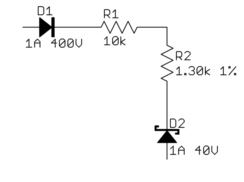
- <p>Don't let this happen to you:
- 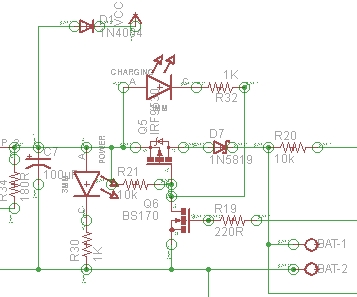
- <p>This is a small snippet of what someone actually dumped on an
- Electrical Enginnering Q&A site.
- <p>Consider how a teacher would respond to this mess if handed in as
- homework, what a prospective employer would think if they found this
- from you out on the 'net, or even what volunteers on a site like this
- would think when deciding whether a question is worth their free time to
- answer.
- <li>Basic layout and flow
- <p>In general, it is good to put higher voltages towards the top, lower
- voltages towards the bottom, and logical flow left to right. That's
- clearly not possible all the time, but at least a generally higher level
- effort to do this will greatly illuminate the circuit to those reading
- your schematic.
- <p>One notable exception to this is feedback signals. By their very
- nature, they feed "back" from downstream to upstream, so they
- <i>should</i> be shown sending information opposite of the main flow.
- <p>Power connections should go up to positive voltages and down to
- negative voltages. Don't do this:
- 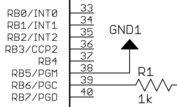
- <p>There wasn't room to show the line going down to ground because other
- stuff was already there. Move it. You made the mess, you can unmake
- it. There is always a way.
- <p>Following these rules causes common subcircuits to be drawn similarly
- most of the time. Once you get more experience looking at schematics,
- these will pop out at you and you will appreciate this. If stuff is
- drawn every which way, then these common circuits will look visually
- different every time and it will take others longer to understand your
- schematic. What's this mess, for example?
- 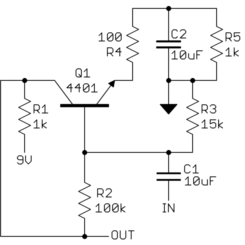
- <p>After some deciphering, you realize <i>"Oh, it's a common emitter
amplifier. Why didn't that asshole just draw it like one in the first- place!?"</i>:
- 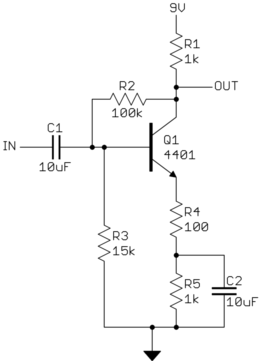
- <li>Draw pins according to function
- <p>Show pins of ICs in a position relevant to their function, NOT HOW
- THEY HAPPEN TO STICK OUT OF THE CHIP. Try to put positive power pins at
- the top, negative power pins (usually grounds) at the bottom, inputs at
- left, and outputs at right. Note that this fits with the general
- schematic layout as described above.
- <p>Of course, this isn't always reasonable and possible. General-purpose
- parts like microcontrollers and FPGAs have pins that can be input and
- output depending on use and can even vary at run time. At least you can
- put the dedicated power and ground pins at top and bottom, and possibly
- group together any closely related pins with dedicated functions, like
- crystal driver connections.
- <p>ICs with pins in physical pin order are difficult to understand. Some
- people use the excuse that this aids in debugging, but with a little
- thought you can see that's not true. When you want to look at something
- with a scope, which question is more common <i>"I want to look at the
- clock, what pin is that?"</i> or <i>"I want to look at pin 5, what
- function is that?"</i>. In some rare cases, you might want to go around
- an IC and look at all the pins, but the first question is by far more
- common.
- <p>Physical pin order layouts obfuscate the circuit <i>and</i> make
- debugging more difficult. Don't do it.
- <li>Direct connections, within reason
- <p>Spend some time with placement reducing wire crossings and the like.
- The recurring theme here is <i>clarity</i>. Of course, drawing a direct
- connection line isn't always possible or reasonable. Obviously, it can't
- be done with multiple sheets, and a messy rats nest of wires is worse
- than a few carefully chosen "air wires".
- <p>It is impossible to come up with a universal rule here, but if you
- constantly think of the mythical person looking over your shoulder
- trying to understand the circuit from the schematic you are drawing,
- you'll probably do alright. You should be trying to help people
- understand the circuit easily, not make them figure it out despite the
- schematic.
- <li>Design for regular size paper
- <p>The days of electrical engineers having drafting tables and being set
- up to work with D size drawings are long gone. Most people only have
- access to regular page-size printers, like for 8 1/2 x 11-inch paper
- here in the US. The exact size is a little different all around the
- world, but they are all roughly what you can easily hold in front of you
- or place on your desk.
- <p>There is a reason this size evolved as a standard. Handling larger
- paper is a hassle. There isn't room on the desk, it ends up overlapping
- the keyboard, pushes things off your desk when you move it, etc.
- <p>The point is to design your schematic so that individual sheets are
- nicely readable on a single normal page, and on the screen at about the
- same size. Currently, the largest common screen size is 1920 x 1080.
- Having to scroll a page at that resolution to see necessary detail is
- annoying.
- <p>If that means using more pages, go ahead. You can flip pages back
- and forth with a single button press in Acrobat Reader. Flipping pages
- is preferable to panning a large drawing or dealing with outsized paper.
- <p>One normal page at reasonable detail is also a good size to show a
- subcircuit. Think of pages in schematics like paragraphs in a
- narrative. Breaking a schematic into individually labeled sections by
- pages can actually help readability if done right. For example, you
- might have a page for the power input section, the immediate
- microcontroller connections, the analog inputs, the H bridge drive power
- outputs, the ethernet interface, etc. It's actually useful to break up
- the schematic this way even if it had nothing to do with drawing size.
- <p>Here is a small section of a schematic I received. This is from a
- screenshot displaying a single page of the schematic maximized in
- Acrobat Reader on a 1920 x 1200 screen.
- 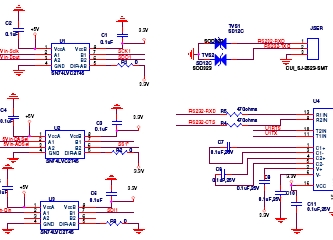
- <p>In this case, I was being paid in part to look at this schematic so I
- put up with it, although I probably used more time and therefore charged
- the customer more money than if the schematic had been easier to work
- with. If this was from someone looking for free help like on this web
- the site, I would have thought to myself <i>screw this</i> and gone on
- to answer someone else's question.
- <li>Label key nets
- <p>Schematic capture programs generally let you give nets nicely
- readable names. All nets probably have names inside the software, just
- that they default to some gobbledygook unless you explicitly set them.
- <p>If a net is broken up into visually unconnected segments, then you
- absolutely have to let people know the two seemingly disconnected nets
- are really the same. Different packages have different built-in ways to
- show that. Use whatever works with the software you have, but in any
- case, give the net a name and show that name at each separately drawn
- segment. Think of that as the lowest common denominator or using "air
- wires" in a schematic.
- <p>If your software supports it and you think it helps with clarity, by
- all means, use little "jump point" markers or whatever. Sometimes these
- even give you the sheet and coordinates of one or more corresponding
- jump points. That's all great but label any such net anyway.
- <p>The important point is that the little name strings for these nets
- are derived automatically from the internal net name by the software.
- Never draw them manually as arbitrary text that the software doesn't
- understand as the net name. If separate sections of the net ever get
- disconnected or separately renamed by accident, the software will
- automatically show this since the name shown comes from the actual net
- name, not something you type in separately. This is a lot like a
- variable in a computer language. You know that multiple uses of the
- variable symbol refer to the same variable.
- <p>Another good reason for net names is short comments. I sometimes
- name and then show the names of nets only to give a quick idea what the
- purpose of that net is. For example, seeing that a net is called "5V"
- or "MISO" could help a lot in understanding the circuit. Many short
- nets don't need a name or clarification, and adding names would hurt
- more due to clutter than they would illuminate. Again, the whole point
- is clarity. Show a meaningful net name when it helps in understanding
- the circuit, and don't when it would be more distracting than useful.
- <li>Keep names reasonably short
- <p>Just because your software lets you enter 32 or 64 character net
- names, doesn't mean you should. Again, the point is clarity. No
- names is no information, but lots of long names are clutter, which then
- decreases clarity. Somewhere in between is a good tradeoff. Don't get
- silly and write "8 MHz clock to my PIC", when simply "CLOCK", "CLK", or
- "8MHZ" would convey the same information.
- <li>Upper case symbol names
- <p>Use all caps for net names and pin names. Pin names are almost
- always shown upper case in datasheets and schematics. Various schematic
- programs, Eagle included, don't even allow for lower case names.
- <p>One advantage of this, which is also helped when the names aren't too
- long, is that they stick out in the regular text. If you do write real
- comments in the schematic, always write them in mixed case but make sure
- to upper case symbol names to make it clear they are symbol names and
- not part of your narrative. For example, <i>"The input signal TEST1
- goes high to turn on Q1, which resets the processor by driving MCLR
- low."</i>. In this case, it is obvious that TEST1, Q1, and MCLR refer
- to names in the schematic and aren't part of the words you are using in
- the description.
- <li>Show decoupling caps by the part
- <p>Decoupling caps must be physically close to the part they are
- decoupling due to their purpose and basic physics. Show them that way.
- <p>Sometimes we see schematics with a bunch of decoupling caps off in
- a corner. Of course, these can be placed anywhere in the layout, but by
- placing them by their IC you at least show the <i>intent</i> of each
- cap. This makes it much easier to see that proper decoupling was at
- least thought about, more likely a mistake is caught in a design review,
- and more likely the cap actually ends up where intended when the layout
- is done.
- <li>Dots connect, crosses don't
- <p>Draw a dot at every junction. That's the convention. Don't be lazy.
- Any competent software will enforce this any way, but surprisingly we
- still see schematics without junction dots here occasionally. It's a
- rule. We don't care whether you think it's silly or not. That's how
- it's done.
- <p>Sort of related, try to keep junctions to Ts, not 4-way crosses.
- This isn't as hard a rule, but stuff happens. With two lines crossing,
- one vertical the other horizontal, the only way to know whether they are
- connected is whether the little junction dot is present. In past days
- when schematics were routinely photocopied or otherwise optically
- reproduced, junction dots could disappear after a few generations, or
- could sometimes even appear at crosses when they weren't there
- originally. This is less important now that schematics are generally in
- a computer, but it's not a bad idea to be extra careful. The way to do
- that is to never have a 4-way junction.
- <p>If two lines cross, then they are never connected, even if after some
- reproduction or compression artifacts it looks like there maybe is a dot
- there. Ideally connections or crossovers would be unambiguous without
- junction dots, but in reality, you want as little chance of
- misunderstanding as possible. Make all junctions Ts with dots, and all
- crossing lines are therefore different nets without dots.
- </ol>
- <p>Look back and you can see the point of all these rules is to make it as
- easy as possible for someone else to understand the circuit from the
- schematic, and to maximize the chance that understanding is correct.
- <p><b>Good schematics show you the circuit. Bad schematics make you
- decipher them.</b>
- <p>There is a human point to this too. A sloppy schematic shows lack of
- attention to detail and is irritating and insulting to anyone you ask to
- look at it. Think about it. It says to others <i>"Your aggravation with
- this schematic isn't worth my time to clean it up"</i> which is basically
- saying <i>"I'm more important than you are"</i>. That's not a smart thing
- to say in many cases, like when you are asking for free help here, handing
- in homework, or showing your schematic to a customer.
- <p><b>Neatness and presentation matter. A lot.</b> You are judged by the
- quality of everything you present, whether you think that's how it should
- be or not. In most cases, people won't bother to tell you. It's not their
- job to teach you something that should have been learned in grade school.
- They'll just go on to answer a different question, not look for some good
- points that might make the grade one notch higher, or hire someone else.
- <p>When you give someone a sloppy schematic (or any other sloppy work from
- you), the first thing they're going to think is <i>"What an asshole"</i>.
- Everything else they think of you and your work will be colored by that
- first impression. Don't be that loser.
- <p>A schematic is a visual representation of a circuit. As such, its
- purpose is to communicate a circuit to someone else. A schematic in a
- special computer program for that purpose is also a machine-readable
- description of the circuit. This use is easy to judge in absolute terms.
- Either the proper formal rules for describing the circuit are followed and
- the circuit is correctly defined or it isn't. Since there are hard rules
- for that and the result can be judged by machine, this isn't the point of
- the discussion here. This discussion is about rules, guidelines, and
- suggestions for good schematics for the first purpose, which is to
- communicate a circuit to a human. <i>Good</i> and <i>bad</i> will be
- judged here in that context.
- <p>Since a schematic is to communicate information, a good schematic does
- this quickly, clearly, and with a low chance of misunderstanding. It is
- necessary but far from sufficient for a schematic to be correct. If a
- schematic is likely to mislead a human observer, it is a bad schematic
- whether you can eventually show that after due deciphering it was in fact
- correct. The point is <b>clarity</b>. A technically correct but
- obfuscated schematic is still a bad schematic.
- <p>There can be different opinions even among professionals in some
- areas. However, these tend to be on the finer points. You will find that
- there is broad agreement among those that create and read schematics
- regularly. Here are the rules:<ol>
- <li>Use component designators
- <p>This is pretty much automatic with any schematic capture program. If
- you draw your schematic on a napkin and then scan it, make sure to add
- component designators. These make the circuit much easier to talk about.
- <p>I have skipped over questions when schematics didn't have component
- designators because I didn't feel like bothering with <i>the second 10
- kΩ resistor from the left by the top pushbutton</i>. It's a lot
- easier to say R1, C5, Q7, etc.
- <li>Clean up text placement
- <p>Schematic programs generally plunk down part names and values based
- on a generic part definition. This means they often end up in
- inconvenient places in the schematic when other parts are placed nearby.
- Fix it. That's part of the job of drawing a schematic.
- <p>Some schematic capture programs make this easier than others. In
- Eagle for example, there can only be one symbol for a part. Some parts
- are commonly placed in different orientations, horizontal and vertical
- in the case of resistors. Diodes can be placed in at least 4
- orientations since they have direction too. The placement of text around
- a part, like the component designator and value, probably won't work in
- other orientations than the symbol was originally drawn in. If you
- rotate a stock part, move the text around afterward so that it is easily
- readable, clearly belongs to that part, and doesn't collide with other
- parts of the drawing. Vertical text looks stupid and makes the
- schematic hard to read.
- <p>I make separate redundant parts in Eagle that differ only in the
- symbol orientation and therefore the text placement. That's more work
- up front, but makes it easier when drawing a schematic. However, it
- doesn't matter how you achieve a neat and clear end result, only that
- you do. <b>There is no excuse</b>.
- <p>Sometimes we hear whines like <i>"But CircuitBarf 0.1 doesn't let me
- do that"</i>. So get something that does. Besides, CircuitBarf 0.1
- probably does let you do it, just that you were too lazy to read the
- manual to learn how and too sloppy to care. Draw it (neatly!) on paper
- and scan it if you have to. Again, there is no excuse.
- <p>For example, here are some parts at different orientations. Note how
- the text is in different places relative to parts to make things neat
- and clear.
- 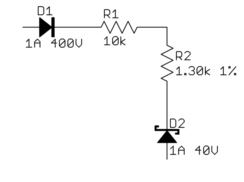
- <p>Don't let this happen to you:
- 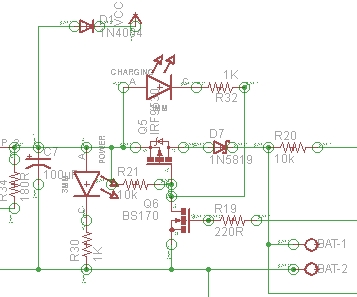
- <p>This is a small snippet of what someone actually dumped on an
- Electrical Enginnering Q&A site.
- <p>Consider how a teacher would respond to this mess if handed in as
- homework, what a prospective employer would think if they found this
- from you out on the 'net, or even what volunteers on a site like this
- would think when deciding whether a question is worth their free time to
- answer.
- <li>Basic layout and flow
- <p>In general, it is good to put higher voltages towards the top, lower
- voltages towards the bottom, and logical flow left to right. That's
- clearly not possible all the time, but at least a generally higher level
- effort to do this will greatly illuminate the circuit to those reading
- your schematic.
- <p>One notable exception to this is feedback signals. By their very
- nature, they feed "back" from downstream to upstream, so they
- <i>should</i> be shown sending information opposite of the main flow.
- <p>Power connections should go up to positive voltages and down to
- negative voltages. Don't do this:
- 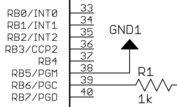
- <p>There wasn't room to show the line going down to ground because other
- stuff was already there. Move it. You made the mess, you can unmake
- it. There is always a way.
- <p>Following these rules causes common subcircuits to be drawn similarly
- most of the time. Once you get more experience looking at schematics,
- these will pop out at you and you will appreciate this. If stuff is
- drawn every which way, then these common circuits will look visually
- different every time and it will take others longer to understand your
- schematic. What's this mess, for example?
- 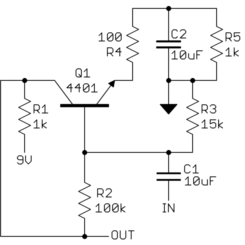
- <p>After some deciphering, you realize <i>"Oh, it's a common emitter
- amplifier. Why didn't that ##### just draw it like one in the first
- place!?"</i>:
- 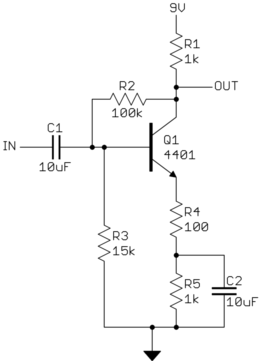
- <li>Draw pins according to function
- <p>Show pins of ICs in a position relevant to their function, NOT HOW
- THEY HAPPEN TO STICK OUT OF THE CHIP. Try to put positive power pins at
- the top, negative power pins (usually grounds) at the bottom, inputs at
- left, and outputs at right. Note that this fits with the general
- schematic layout as described above.
- <p>Of course, this isn't always reasonable and possible. General-purpose
- parts like microcontrollers and FPGAs have pins that can be input and
- output depending on use and can even vary at run time. At least you can
- put the dedicated power and ground pins at top and bottom, and possibly
- group together any closely related pins with dedicated functions, like
- crystal driver connections.
- <p>ICs with pins in physical pin order are difficult to understand. Some
- people use the excuse that this aids in debugging, but with a little
- thought you can see that's not true. When you want to look at something
- with a scope, which question is more common <i>"I want to look at the
- clock, what pin is that?"</i> or <i>"I want to look at pin 5, what
- function is that?"</i>. In some rare cases, you might want to go around
- an IC and look at all the pins, but the first question is by far more
- common.
- <p>Physical pin order layouts obfuscate the circuit <i>and</i> make
- debugging more difficult. Don't do it.
- <li>Direct connections, within reason
- <p>Spend some time with placement reducing wire crossings and the like.
- The recurring theme here is <i>clarity</i>. Of course, drawing a direct
- connection line isn't always possible or reasonable. Obviously, it can't
- be done with multiple sheets, and a messy rats nest of wires is worse
- than a few carefully chosen "air wires".
- <p>It is impossible to come up with a universal rule here, but if you
- constantly think of the mythical person looking over your shoulder
- trying to understand the circuit from the schematic you are drawing,
- you'll probably do alright. You should be trying to help people
- understand the circuit easily, not make them figure it out despite the
- schematic.
- <li>Design for regular size paper
- <p>The days of electrical engineers having drafting tables and being set
- up to work with D size drawings are long gone. Most people only have
- access to regular page-size printers, like for 8 1/2 x 11-inch paper
- here in the US. The exact size is a little different all around the
- world, but they are all roughly what you can easily hold in front of you
- or place on your desk.
- <p>There is a reason this size evolved as a standard. Handling larger
- paper is a hassle. There isn't room on the desk, it ends up overlapping
- the keyboard, pushes things off your desk when you move it, etc.
- <p>The point is to design your schematic so that individual sheets are
- nicely readable on a single normal page, and on the screen at about the
- same size. Currently, the largest common screen size is 1920 x 1080.
- Having to scroll a page at that resolution to see necessary detail is
- annoying.
- <p>If that means using more pages, go ahead. You can flip pages back
- and forth with a single button press in Acrobat Reader. Flipping pages
- is preferable to panning a large drawing or dealing with outsized paper.
- <p>One normal page at reasonable detail is also a good size to show a
- subcircuit. Think of pages in schematics like paragraphs in a
- narrative. Breaking a schematic into individually labeled sections by
- pages can actually help readability if done right. For example, you
- might have a page for the power input section, the immediate
- microcontroller connections, the analog inputs, the H bridge drive power
- outputs, the ethernet interface, etc. It's actually useful to break up
- the schematic this way even if it had nothing to do with drawing size.
- <p>Here is a small section of a schematic I received. This is from a
- screenshot displaying a single page of the schematic maximized in
- Acrobat Reader on a 1920 x 1200 screen.
- 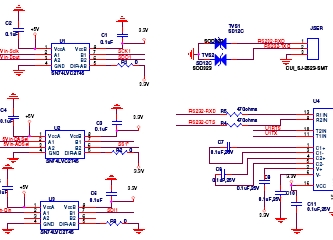
- <p>In this case, I was being paid in part to look at this schematic so I
- put up with it, although I probably used more time and therefore charged
- the customer more money than if the schematic had been easier to work
- with. If this was from someone looking for free help like on this web
- the site, I would have thought to myself <i>screw this</i> and gone on
- to answer someone else's question.
- <li>Label key nets
- <p>Schematic capture programs generally let you give nets nicely
- readable names. All nets probably have names inside the software, just
- that they default to some gobbledygook unless you explicitly set them.
- <p>If a net is broken up into visually unconnected segments, then you
- absolutely have to let people know the two seemingly disconnected nets
- are really the same. Different packages have different built-in ways to
- show that. Use whatever works with the software you have, but in any
- case, give the net a name and show that name at each separately drawn
- segment. Think of that as the lowest common denominator or using "air
- wires" in a schematic.
- <p>If your software supports it and you think it helps with clarity, by
- all means, use little "jump point" markers or whatever. Sometimes these
- even give you the sheet and coordinates of one or more corresponding
- jump points. That's all great but label any such net anyway.
- <p>The important point is that the little name strings for these nets
- are derived automatically from the internal net name by the software.
- Never draw them manually as arbitrary text that the software doesn't
- understand as the net name. If separate sections of the net ever get
- disconnected or separately renamed by accident, the software will
- automatically show this since the name shown comes from the actual net
- name, not something you type in separately. This is a lot like a
- variable in a computer language. You know that multiple uses of the
- variable symbol refer to the same variable.
- <p>Another good reason for net names is short comments. I sometimes
- name and then show the names of nets only to give a quick idea what the
- purpose of that net is. For example, seeing that a net is called "5V"
- or "MISO" could help a lot in understanding the circuit. Many short
- nets don't need a name or clarification, and adding names would hurt
- more due to clutter than they would illuminate. Again, the whole point
- is clarity. Show a meaningful net name when it helps in understanding
- the circuit, and don't when it would be more distracting than useful.
- <li>Keep names reasonably short
- <p>Just because your software lets you enter 32 or 64 character net
- names, doesn't mean you should. Again, the point is clarity. No
- names is no information, but lots of long names are clutter, which then
- decreases clarity. Somewhere in between is a good tradeoff. Don't get
- silly and write "8 MHz clock to my PIC", when simply "CLOCK", "CLK", or
- "8MHZ" would convey the same information.
- <li>Upper case symbol names
- <p>Use all caps for net names and pin names. Pin names are almost
- always shown upper case in datasheets and schematics. Various schematic
- programs, Eagle included, don't even allow for lower case names.
- <p>One advantage of this, which is also helped when the names aren't too
- long, is that they stick out in the regular text. If you do write real
- comments in the schematic, always write them in mixed case but make sure
- to upper case symbol names to make it clear they are symbol names and
- not part of your narrative. For example, <i>"The input signal TEST1
- goes high to turn on Q1, which resets the processor by driving MCLR
- low."</i>. In this case, it is obvious that TEST1, Q1, and MCLR refer
- to names in the schematic and aren't part of the words you are using in
- the description.
- <li>Show decoupling caps by the part
- <p>Decoupling caps must be physically close to the part they are
- decoupling due to their purpose and basic physics. Show them that way.
- <p>Sometimes we see schematics with a bunch of decoupling caps off in
- a corner. Of course, these can be placed anywhere in the layout, but by
- placing them by their IC you at least show the <i>intent</i> of each
- cap. This makes it much easier to see that proper decoupling was at
- least thought about, more likely a mistake is caught in a design review,
- and more likely the cap actually ends up where intended when the layout
- is done.
- <li>Dots connect, crosses don't
- <p>Draw a dot at every junction. That's the convention. Don't be lazy.
- Any competent software will enforce this any way, but surprisingly we
- still see schematics without junction dots here occasionally. It's a
- rule. We don't care whether you think it's silly or not. That's how
- it's done.
- <p>Sort of related, try to keep junctions to Ts, not 4-way crosses.
- This isn't as hard a rule, but stuff happens. With two lines crossing,
- one vertical the other horizontal, the only way to know whether they are
- connected is whether the little junction dot is present. In past days
- when schematics were routinely photocopied or otherwise optically
- reproduced, junction dots could disappear after a few generations, or
- could sometimes even appear at crosses when they weren't there
- originally. This is less important now that schematics are generally in
- a computer, but it's not a bad idea to be extra careful. The way to do
- that is to never have a 4-way junction.
- <p>If two lines cross, then they are never connected, even if after some
- reproduction or compression artifacts it looks like there maybe is a dot
- there. Ideally connections or crossovers would be unambiguous without
- junction dots, but in reality, you want as little chance of
- misunderstanding as possible. Make all junctions Ts with dots, and all
- crossing lines are therefore different nets without dots.
- </ol>
- <p>Look back and you can see the point of all these rules is to make it as
- easy as possible for someone else to understand the circuit from the
- schematic, and to maximize the chance that understanding is correct.
- <p><b>Good schematics show you the circuit. Bad schematics make you
- decipher them.</b>
- <p>There is a human point to this too. A sloppy schematic shows lack of
- attention to detail and is irritating and insulting to anyone you ask to
- look at it. Think about it. It says to others <i>"Your aggravation with
- this schematic isn't worth my time to clean it up"</i> which is basically
- saying <i>"I'm more important than you are"</i>. That's not a smart thing
- to say in many cases, like when you are asking for free help here, handing
- in homework, or showing your schematic to a customer.
- <p><b>Neatness and presentation matter. A lot.</b> You are judged by the
- quality of everything you present, whether you think that's how it should
- be or not. In most cases, people won't bother to tell you. It's not their
- job to teach you something that should have been learned in grade school.
- They'll just go on to answer a different question, not look for some good
- points that might make the grade one notch higher, or hire someone else.
- <p>When you give someone a sloppy schematic (or any other sloppy work from
- you), the first thing they're going to think is <i>"What an asshole"</i>.
- Everything else they think of you and your work will be colored by that
- first impression. Don't be that loser.
#3: Post edited
- <p>A schematic is a visual representation of a circuit. As such, its
- purpose is to communicate a circuit to someone else. A schematic in a
- special computer program for that purpose is also a machine-readable
- description of the circuit. This use is easy to judge in absolute terms.
- Either the proper formal rules for describing the circuit are followed and
- the circuit is correctly defined or it isn't. Since there are hard rules
- for that and the result can be judged by machine, this isn't the point of
- the discussion here. This discussion is about rules, guidelines, and
- suggestions for good schematics for the first purpose, which is to
- communicate a circuit to a human. <i>Good</i> and <i>bad</i> will be
- judged here in that context.
- <p>Since a schematic is to communicate information, a good schematic does
- this quickly, clearly, and with a low chance of misunderstanding. It is
- necessary but far from sufficient for a schematic to be correct. If a
- schematic is likely to mislead a human observer, it is a bad schematic
- whether you can eventually show that after due deciphering it was in fact
- correct. The point is <b>clarity</b>. A technically correct but
- obfuscated schematic is still a bad schematic.
- <p>There can be different opinions even among professionals in some
- areas. However, these tend to be on the finer points. You will find that
- there is broad agreement among those that create and read schematics
- regularly. Here are the rules:<ol>
- <li>Use component designators
- <p>This is pretty much automatic with any schematic capture program. If
- you draw your schematic on a napkin and then scan it, make sure to add
- component designators. These make the circuit much easier to talk about.
- <p>I have skipped over questions when schematics didn't have component
- designators because I didn't feel like bothering with <i>the second 10
- kΩ resistor from the left by the top pushbutton</i>. It's a lot
- easier to say R1, C5, Q7, etc.
- <li>Clean up text placement
- <p>Schematic programs generally plunk down part names and values based
- on a generic part definition. This means they often end up in
- inconvenient places in the schematic when other parts are placed nearby.
- Fix it. That's part of the job of drawing a schematic.
- <p>Some schematic capture programs make this easier than others. In
- Eagle for example, there can only be one symbol for a part. Some parts
- are commonly placed in different orientations, horizontal and vertical
- in the case of resistors. Diodes can be placed in at least 4
- orientations since they have direction too. The placement of text around
- a part, like the component designator and value, probably won't work in
- other orientations than the symbol was originally drawn in. If you
- rotate a stock part, move the text around afterward so that it is easily
- readable, clearly belongs to that part, and doesn't collide with other
- parts of the drawing. Vertical text looks stupid and makes the
- schematic hard to read.
- <p>I make separate redundant parts in Eagle that differ only in the
- symbol orientation and therefore the text placement. That's more work
- up front, but makes it easier when drawing a schematic. However, it
- doesn't matter how you achieve a neat and clear end result, only that
- you do. <b>There is no excuse</b>.
- <p>Sometimes we hear whines like <i>"But CircuitBarf 0.1 doesn't let me
- do that"</i>. So get something that does. Besides, CircuitBarf 0.1
- probably does let you do it, just that you were too lazy to read the
- manual to learn how and too sloppy to care. Draw it (neatly!) on paper
- and scan it if you have to. Again, there is no excuse.
- <p>For example, here are some parts at different orientations. Note how
- the text is in different places relative to parts to make things neat
- and clear.
- 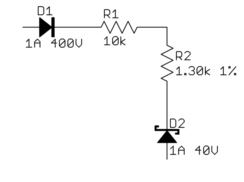
- <p>Don't let this happen to you:
- 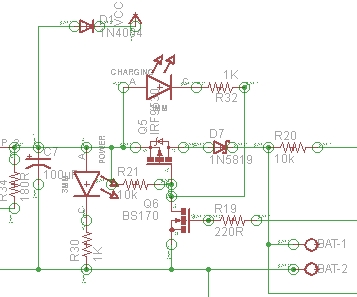
- <p>This is a small snippet of what someone actually dumped on an
- Electrical Enginnering Q&A site.
- <p>Consider how a teacher would respond to this mess if handed in as
- homework, what a prospective employer would think if they found this
- from you out on the 'net, or even what volunteers on a site like this
- would think when deciding whether a question is worth their free time to
- answer.
- <li>Basic layout and flow
- <p>In general, it is good to put higher voltages towards the top, lower
- voltages towards the bottom, and logical flow left to right. That's
- clearly not possible all the time, but at least a generally higher level
- effort to do this will greatly illuminate the circuit to those reading
- your schematic.
- <p>One notable exception to this is feedback signals. By their very
- nature, they feed "back" from downstream to upstream, so they
- <i>should</i> be shown sending information opposite of the main flow.
- <p>Power connections should go up to positive voltages and down to
- negative voltages. Don't do this:
- 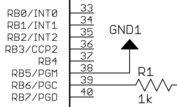
- <p>There wasn't room to show the line going down to ground because other
- stuff was already there. Move it. You made the mess, you can unmake
- it. There is always a way.
- <p>Following these rules causes common subcircuits to be drawn similarly
- most of the time. Once you get more experience looking at schematics,
- these will pop out at you and you will appreciate this. If stuff is
- drawn every which way, then these common circuits will look visually
- different every time and it will take others longer to understand your
- schematic. What's this mess, for example?
- 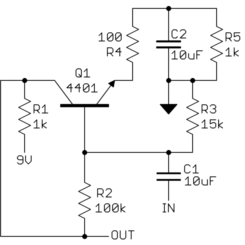
- <p>After some deciphering, you realize <i>"Oh, it's a common emitter
- amplifier. Why didn't that asshole just draw it like one in the first
- place!?"</i>:
- 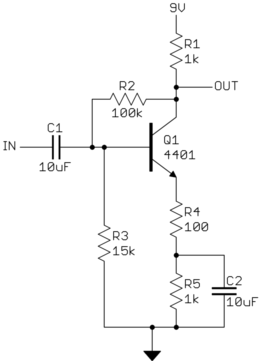
- <li>Draw pins according to function
- <p>Show pins of ICs in a position relevant to their function, NOT HOW
- THEY HAPPEN TO STICK OUT OF THE CHIP. Try to put positive power pins at
- the top, negative power pins (usually grounds) at the bottom, inputs at
- left, and outputs at right. Note that this fits with the general
- schematic layout as described above.
- <p>Of course, this isn't always reasonable and possible. General-purpose
- parts like microcontrollers and FPGAs have pins that can be input and
- output depending on use and can even vary at run time. At least you can
- put the dedicated power and ground pins at top and bottom, and possibly
- group together any closely related pins with dedicated functions, like
- crystal driver connections.
- <p>ICs with pins in physical pin order are difficult to understand. Some
- people use the excuse that this aids in debugging, but with a little
- thought you can see that's not true. When you want to look at something
- with a scope, which question is more common <i>"I want to look at the
- clock, what pin is that?"</i> or <i>"I want to look at pin 5, what
- function is that?"</i>. In some rare cases, you might want to go around
- an IC and look at all the pins, but the first question is by far more
- common.
- <p>Physical pin order layouts obfuscate the circuit <i>and</i> make
- debugging more difficult. Don't do it.
- <li>Direct connections, within reason
- <p>Spend some time with placement reducing wire crossings and the like.
- The recurring theme here is <i>clarity</i>. Of course, drawing a direct
- connection line isn't always possible or reasonable. Obviously, it can't
- be done with multiple sheets, and a messy rats nest of wires is worse
- than a few carefully chosen "air wires".
- <p>It is impossible to come up with a universal rule here, but if you
- constantly think of the mythical person looking over your shoulder
- trying to understand the circuit from the schematic you are drawing,
- you'll probably do alright. You should be trying to help people
- understand the circuit easily, not make them figure it out despite the
- schematic.
- <li>Design for regular size paper
- <p>The days of electrical engineers having drafting tables and being set
- up to work with D size drawings are long gone. Most people only have
- access to regular page-size printers, like for 8 1/2 x 11-inch paper
- here in the US. The exact size is a little different all around the
- world, but they are all roughly what you can easily hold in front of you
- or place on your desk.
- <p>There is a reason this size evolved as a standard. Handling larger
- paper is a hassle. There isn't room on the desk, it ends up overlapping
- the keyboard, pushes things off your desk when you move it, etc.
- <p>The point is to design your schematic so that individual sheets are
- nicely readable on a single normal page, and on the screen at about the
- same size. Currently, the largest common screen size is 1920 x 1080.
- Having to scroll a page at that resolution to see necessary detail is
- annoying.
- <p>If that means using more pages, go ahead. You can flip pages back
- and forth with a single button press in Acrobat Reader. Flipping pages
- is preferable to panning a large drawing or dealing with outsized paper.
- <p>One normal page at reasonable detail is also a good size to show a
- subcircuit. Think of pages in schematics like paragraphs in a
- narrative. Breaking a schematic into individually labeled sections by
- pages can actually help readability if done right. For example, you
- might have a page for the power input section, the immediate
- microcontroller connections, the analog inputs, the H bridge drive power
- outputs, the ethernet interface, etc. It's actually useful to break up
- the schematic this way even if it had nothing to do with drawing size.
- <p>Here is a small section of a schematic I received. This is from a
- screenshot displaying a single page of the schematic maximized in
- Acrobat Reader on a 1920 x 1200 screen.
- 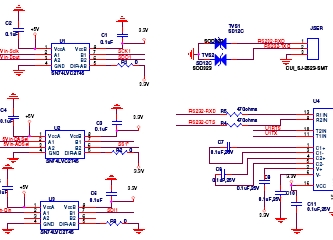
- <p>In this case, I was being paid in part to look at this schematic so I
- put up with it, although I probably used more time and therefore charged
- the customer more money than if the schematic had been easier to work
- with. If this was from someone looking for free help like on this web
- the site, I would have thought to myself <i>screw this</i> and gone on
- to answer someone else's question.
- <li>Label key nets
- <p>Schematic capture programs generally let you give nets nicely
- readable names. All nets probably have names inside the software, just
- that they default to some gobbledygook unless you explicitly set them.
- <p>If a net is broken up into visually unconnected segments, then you
- absolutely have to let people know the two seemingly disconnected nets
- are really the same. Different packages have different built-in ways to
- show that. Use whatever works with the software you have, but in any
- case, give the net a name and show that name at each separately drawn
- segment. Think of that as the lowest common denominator or using "air
- wires" in a schematic.
- <p>If your software supports it and you think it helps with clarity, by
- all means, use little "jump point" markers or whatever. Sometimes these
- even give you the sheet and coordinates of one or more corresponding
- jump points. That's all great but label any such net anyway.
- <p>The important point is that the little name strings for these nets
- are derived automatically from the internal net name by the software.
- Never draw them manually as arbitrary text that the software doesn't
- understand as the net name. If separate sections of the net ever get
- disconnected or separately renamed by accident, the software will
- automatically show this since the name shown comes from the actual net
- name, not something you type in separately. This is a lot like a
- variable in a computer language. You know that multiple uses of the
- variable symbol refer to the same variable.
- <p>Another good reason for net names is short comments. I sometimes
- name and then show the names of nets only to give a quick idea what the
- purpose of that net is. For example, seeing that a net is called "5V"
- or "MISO" could help a lot in understanding the circuit. Many short
- nets don't need a name or clarification, and adding names would hurt
- more due to clutter than they would illuminate. Again, the whole point
- is clarity. Show a meaningful net name when it helps in understanding
- the circuit, and don't when it would be more distracting than useful.
- <li>Keep names reasonably short
- <p>Just because your software lets you enter 32 or 64 character net
names, doesn't mean you should. Again, the point is about clarity. No- names is no information, but lots of long names are clutter, which then
- decreases clarity. Somewhere in between is a good tradeoff. Don't get
- silly and write "8 MHz clock to my PIC", when simply "CLOCK", "CLK", or
- "8MHZ" would convey the same information.
- <li>Upper case symbol names
- <p>Use all caps for net names and pin names. Pin names are almost
- always shown upper case in datasheets and schematics. Various schematic
- programs, Eagle included, don't even allow for lower case names.
- <p>One advantage of this, which is also helped when the names aren't too
- long, is that they stick out in the regular text. If you do write real
- comments in the schematic, always write them in mixed case but make sure
- to upper case symbol names to make it clear they are symbol names and
- not part of your narrative. For example, <i>"The input signal TEST1
- goes high to turn on Q1, which resets the processor by driving MCLR
- low."</i>. In this case, it is obvious that TEST1, Q1, and MCLR refer
- to names in the schematic and aren't part of the words you are using in
- the description.
- <li>Show decoupling caps by the part
- <p>Decoupling caps must be physically close to the part they are
- decoupling due to their purpose and basic physics. Show them that way.
<p>Sometimes I've seen schematics with a bunch of decoupling caps off in- a corner. Of course, these can be placed anywhere in the layout, but by
- placing them by their IC you at least show the <i>intent</i> of each
- cap. This makes it much easier to see that proper decoupling was at
- least thought about, more likely a mistake is caught in a design review,
- and more likely the cap actually ends up where intended when the layout
- is done.
- <li>Dots connect, crosses don't
- <p>Draw a dot at every junction. That's the convention. Don't be lazy.
- Any competent software will enforce this any way, but surprisingly we
- still see schematics without junction dots here occasionally. It's a
- rule. We don't care whether you think it's silly or not. That's how
- it's done.
- <p>Sort of related, try to keep junctions to Ts, not 4-way crosses.
- This isn't as hard a rule, but stuff happens. With two lines crossing,
- one vertical the other horizontal, the only way to know whether they are
- connected is whether the little junction dot is present. In past days
- when schematics were routinely photocopied or otherwise optically
- reproduced, junction dots could disappear after a few generations, or
- could sometimes even appear at crosses when they weren't there
- originally. This is less important now that schematics are generally in
- a computer, but it's not a bad idea to be extra careful. The way to do
- that is to never have a 4-way junction.
- <p>If two lines cross, then they are never connected, even if after some
- reproduction or compression artifacts it looks like there maybe is a dot
- there. Ideally connections or crossovers would be unambiguous without
- junction dots, but in reality, you want as little chance of
- misunderstanding as possible. Make all junctions Ts with dots, and all
- crossing lines are therefore different nets without dots.
- </ol>
- <p>Look back and you can see the point of all these rules is to make it as
- easy as possible for someone else to understand the circuit from the
- schematic, and to maximize the chance that understanding is correct.
- <p><b>Good schematics show you the circuit. Bad schematics make you
- decipher them.</b>
- <p>There is a human point to this too. A sloppy schematic shows lack of
- attention to detail and is irritating and insulting to anyone you ask to
- look at it. Think about it. It says to others <i>"Your aggravation with
- this schematic isn't worth my time to clean it up"</i> which is basically
- saying <i>"I'm more important than you are"</i>. That's not a smart thing
- to say in many cases, like when you are asking for free help here, handing
- in homework, or showing your schematic to a customer.
- <p><b>Neatness and presentation matter. A lot.</b> You are judged by the
- quality of everything you present, whether you think that's how it should
- be or not. In most cases, people won't bother to tell you. It's not their
- job to teach you something that should have been learned in grade school.
- They'll just go on to answer a different question, not look for some good
- points that might make the grade one notch higher, or hire someone else.
- <p>When you give someone a sloppy schematic (or any other sloppy work from
- you), the first thing they're going to think is <i>"What an asshole"</i>.
- Everything else they think of you and your work will be colored by that
- first impression. Don't be that loser.
- <p>A schematic is a visual representation of a circuit. As such, its
- purpose is to communicate a circuit to someone else. A schematic in a
- special computer program for that purpose is also a machine-readable
- description of the circuit. This use is easy to judge in absolute terms.
- Either the proper formal rules for describing the circuit are followed and
- the circuit is correctly defined or it isn't. Since there are hard rules
- for that and the result can be judged by machine, this isn't the point of
- the discussion here. This discussion is about rules, guidelines, and
- suggestions for good schematics for the first purpose, which is to
- communicate a circuit to a human. <i>Good</i> and <i>bad</i> will be
- judged here in that context.
- <p>Since a schematic is to communicate information, a good schematic does
- this quickly, clearly, and with a low chance of misunderstanding. It is
- necessary but far from sufficient for a schematic to be correct. If a
- schematic is likely to mislead a human observer, it is a bad schematic
- whether you can eventually show that after due deciphering it was in fact
- correct. The point is <b>clarity</b>. A technically correct but
- obfuscated schematic is still a bad schematic.
- <p>There can be different opinions even among professionals in some
- areas. However, these tend to be on the finer points. You will find that
- there is broad agreement among those that create and read schematics
- regularly. Here are the rules:<ol>
- <li>Use component designators
- <p>This is pretty much automatic with any schematic capture program. If
- you draw your schematic on a napkin and then scan it, make sure to add
- component designators. These make the circuit much easier to talk about.
- <p>I have skipped over questions when schematics didn't have component
- designators because I didn't feel like bothering with <i>the second 10
- kΩ resistor from the left by the top pushbutton</i>. It's a lot
- easier to say R1, C5, Q7, etc.
- <li>Clean up text placement
- <p>Schematic programs generally plunk down part names and values based
- on a generic part definition. This means they often end up in
- inconvenient places in the schematic when other parts are placed nearby.
- Fix it. That's part of the job of drawing a schematic.
- <p>Some schematic capture programs make this easier than others. In
- Eagle for example, there can only be one symbol for a part. Some parts
- are commonly placed in different orientations, horizontal and vertical
- in the case of resistors. Diodes can be placed in at least 4
- orientations since they have direction too. The placement of text around
- a part, like the component designator and value, probably won't work in
- other orientations than the symbol was originally drawn in. If you
- rotate a stock part, move the text around afterward so that it is easily
- readable, clearly belongs to that part, and doesn't collide with other
- parts of the drawing. Vertical text looks stupid and makes the
- schematic hard to read.
- <p>I make separate redundant parts in Eagle that differ only in the
- symbol orientation and therefore the text placement. That's more work
- up front, but makes it easier when drawing a schematic. However, it
- doesn't matter how you achieve a neat and clear end result, only that
- you do. <b>There is no excuse</b>.
- <p>Sometimes we hear whines like <i>"But CircuitBarf 0.1 doesn't let me
- do that"</i>. So get something that does. Besides, CircuitBarf 0.1
- probably does let you do it, just that you were too lazy to read the
- manual to learn how and too sloppy to care. Draw it (neatly!) on paper
- and scan it if you have to. Again, there is no excuse.
- <p>For example, here are some parts at different orientations. Note how
- the text is in different places relative to parts to make things neat
- and clear.
- 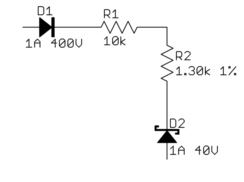
- <p>Don't let this happen to you:
- 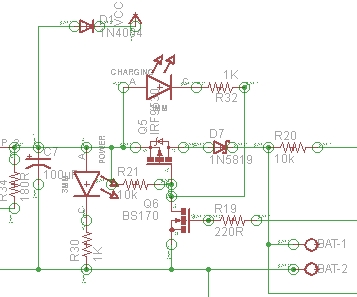
- <p>This is a small snippet of what someone actually dumped on an
- Electrical Enginnering Q&A site.
- <p>Consider how a teacher would respond to this mess if handed in as
- homework, what a prospective employer would think if they found this
- from you out on the 'net, or even what volunteers on a site like this
- would think when deciding whether a question is worth their free time to
- answer.
- <li>Basic layout and flow
- <p>In general, it is good to put higher voltages towards the top, lower
- voltages towards the bottom, and logical flow left to right. That's
- clearly not possible all the time, but at least a generally higher level
- effort to do this will greatly illuminate the circuit to those reading
- your schematic.
- <p>One notable exception to this is feedback signals. By their very
- nature, they feed "back" from downstream to upstream, so they
- <i>should</i> be shown sending information opposite of the main flow.
- <p>Power connections should go up to positive voltages and down to
- negative voltages. Don't do this:
- 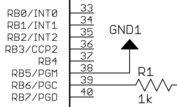
- <p>There wasn't room to show the line going down to ground because other
- stuff was already there. Move it. You made the mess, you can unmake
- it. There is always a way.
- <p>Following these rules causes common subcircuits to be drawn similarly
- most of the time. Once you get more experience looking at schematics,
- these will pop out at you and you will appreciate this. If stuff is
- drawn every which way, then these common circuits will look visually
- different every time and it will take others longer to understand your
- schematic. What's this mess, for example?
- 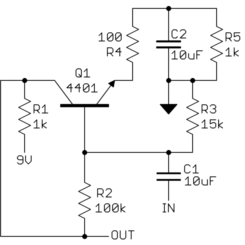
- <p>After some deciphering, you realize <i>"Oh, it's a common emitter
- amplifier. Why didn't that asshole just draw it like one in the first
- place!?"</i>:
- 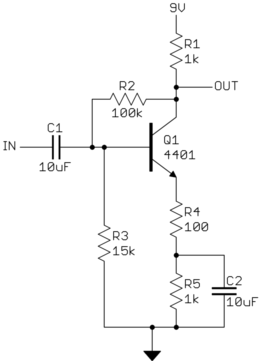
- <li>Draw pins according to function
- <p>Show pins of ICs in a position relevant to their function, NOT HOW
- THEY HAPPEN TO STICK OUT OF THE CHIP. Try to put positive power pins at
- the top, negative power pins (usually grounds) at the bottom, inputs at
- left, and outputs at right. Note that this fits with the general
- schematic layout as described above.
- <p>Of course, this isn't always reasonable and possible. General-purpose
- parts like microcontrollers and FPGAs have pins that can be input and
- output depending on use and can even vary at run time. At least you can
- put the dedicated power and ground pins at top and bottom, and possibly
- group together any closely related pins with dedicated functions, like
- crystal driver connections.
- <p>ICs with pins in physical pin order are difficult to understand. Some
- people use the excuse that this aids in debugging, but with a little
- thought you can see that's not true. When you want to look at something
- with a scope, which question is more common <i>"I want to look at the
- clock, what pin is that?"</i> or <i>"I want to look at pin 5, what
- function is that?"</i>. In some rare cases, you might want to go around
- an IC and look at all the pins, but the first question is by far more
- common.
- <p>Physical pin order layouts obfuscate the circuit <i>and</i> make
- debugging more difficult. Don't do it.
- <li>Direct connections, within reason
- <p>Spend some time with placement reducing wire crossings and the like.
- The recurring theme here is <i>clarity</i>. Of course, drawing a direct
- connection line isn't always possible or reasonable. Obviously, it can't
- be done with multiple sheets, and a messy rats nest of wires is worse
- than a few carefully chosen "air wires".
- <p>It is impossible to come up with a universal rule here, but if you
- constantly think of the mythical person looking over your shoulder
- trying to understand the circuit from the schematic you are drawing,
- you'll probably do alright. You should be trying to help people
- understand the circuit easily, not make them figure it out despite the
- schematic.
- <li>Design for regular size paper
- <p>The days of electrical engineers having drafting tables and being set
- up to work with D size drawings are long gone. Most people only have
- access to regular page-size printers, like for 8 1/2 x 11-inch paper
- here in the US. The exact size is a little different all around the
- world, but they are all roughly what you can easily hold in front of you
- or place on your desk.
- <p>There is a reason this size evolved as a standard. Handling larger
- paper is a hassle. There isn't room on the desk, it ends up overlapping
- the keyboard, pushes things off your desk when you move it, etc.
- <p>The point is to design your schematic so that individual sheets are
- nicely readable on a single normal page, and on the screen at about the
- same size. Currently, the largest common screen size is 1920 x 1080.
- Having to scroll a page at that resolution to see necessary detail is
- annoying.
- <p>If that means using more pages, go ahead. You can flip pages back
- and forth with a single button press in Acrobat Reader. Flipping pages
- is preferable to panning a large drawing or dealing with outsized paper.
- <p>One normal page at reasonable detail is also a good size to show a
- subcircuit. Think of pages in schematics like paragraphs in a
- narrative. Breaking a schematic into individually labeled sections by
- pages can actually help readability if done right. For example, you
- might have a page for the power input section, the immediate
- microcontroller connections, the analog inputs, the H bridge drive power
- outputs, the ethernet interface, etc. It's actually useful to break up
- the schematic this way even if it had nothing to do with drawing size.
- <p>Here is a small section of a schematic I received. This is from a
- screenshot displaying a single page of the schematic maximized in
- Acrobat Reader on a 1920 x 1200 screen.
- 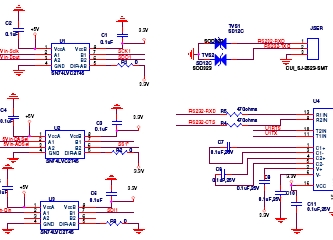
- <p>In this case, I was being paid in part to look at this schematic so I
- put up with it, although I probably used more time and therefore charged
- the customer more money than if the schematic had been easier to work
- with. If this was from someone looking for free help like on this web
- the site, I would have thought to myself <i>screw this</i> and gone on
- to answer someone else's question.
- <li>Label key nets
- <p>Schematic capture programs generally let you give nets nicely
- readable names. All nets probably have names inside the software, just
- that they default to some gobbledygook unless you explicitly set them.
- <p>If a net is broken up into visually unconnected segments, then you
- absolutely have to let people know the two seemingly disconnected nets
- are really the same. Different packages have different built-in ways to
- show that. Use whatever works with the software you have, but in any
- case, give the net a name and show that name at each separately drawn
- segment. Think of that as the lowest common denominator or using "air
- wires" in a schematic.
- <p>If your software supports it and you think it helps with clarity, by
- all means, use little "jump point" markers or whatever. Sometimes these
- even give you the sheet and coordinates of one or more corresponding
- jump points. That's all great but label any such net anyway.
- <p>The important point is that the little name strings for these nets
- are derived automatically from the internal net name by the software.
- Never draw them manually as arbitrary text that the software doesn't
- understand as the net name. If separate sections of the net ever get
- disconnected or separately renamed by accident, the software will
- automatically show this since the name shown comes from the actual net
- name, not something you type in separately. This is a lot like a
- variable in a computer language. You know that multiple uses of the
- variable symbol refer to the same variable.
- <p>Another good reason for net names is short comments. I sometimes
- name and then show the names of nets only to give a quick idea what the
- purpose of that net is. For example, seeing that a net is called "5V"
- or "MISO" could help a lot in understanding the circuit. Many short
- nets don't need a name or clarification, and adding names would hurt
- more due to clutter than they would illuminate. Again, the whole point
- is clarity. Show a meaningful net name when it helps in understanding
- the circuit, and don't when it would be more distracting than useful.
- <li>Keep names reasonably short
- <p>Just because your software lets you enter 32 or 64 character net
- names, doesn't mean you should. Again, the point is clarity. No
- names is no information, but lots of long names are clutter, which then
- decreases clarity. Somewhere in between is a good tradeoff. Don't get
- silly and write "8 MHz clock to my PIC", when simply "CLOCK", "CLK", or
- "8MHZ" would convey the same information.
- <li>Upper case symbol names
- <p>Use all caps for net names and pin names. Pin names are almost
- always shown upper case in datasheets and schematics. Various schematic
- programs, Eagle included, don't even allow for lower case names.
- <p>One advantage of this, which is also helped when the names aren't too
- long, is that they stick out in the regular text. If you do write real
- comments in the schematic, always write them in mixed case but make sure
- to upper case symbol names to make it clear they are symbol names and
- not part of your narrative. For example, <i>"The input signal TEST1
- goes high to turn on Q1, which resets the processor by driving MCLR
- low."</i>. In this case, it is obvious that TEST1, Q1, and MCLR refer
- to names in the schematic and aren't part of the words you are using in
- the description.
- <li>Show decoupling caps by the part
- <p>Decoupling caps must be physically close to the part they are
- decoupling due to their purpose and basic physics. Show them that way.
- <p>Sometimes we see schematics with a bunch of decoupling caps off in
- a corner. Of course, these can be placed anywhere in the layout, but by
- placing them by their IC you at least show the <i>intent</i> of each
- cap. This makes it much easier to see that proper decoupling was at
- least thought about, more likely a mistake is caught in a design review,
- and more likely the cap actually ends up where intended when the layout
- is done.
- <li>Dots connect, crosses don't
- <p>Draw a dot at every junction. That's the convention. Don't be lazy.
- Any competent software will enforce this any way, but surprisingly we
- still see schematics without junction dots here occasionally. It's a
- rule. We don't care whether you think it's silly or not. That's how
- it's done.
- <p>Sort of related, try to keep junctions to Ts, not 4-way crosses.
- This isn't as hard a rule, but stuff happens. With two lines crossing,
- one vertical the other horizontal, the only way to know whether they are
- connected is whether the little junction dot is present. In past days
- when schematics were routinely photocopied or otherwise optically
- reproduced, junction dots could disappear after a few generations, or
- could sometimes even appear at crosses when they weren't there
- originally. This is less important now that schematics are generally in
- a computer, but it's not a bad idea to be extra careful. The way to do
- that is to never have a 4-way junction.
- <p>If two lines cross, then they are never connected, even if after some
- reproduction or compression artifacts it looks like there maybe is a dot
- there. Ideally connections or crossovers would be unambiguous without
- junction dots, but in reality, you want as little chance of
- misunderstanding as possible. Make all junctions Ts with dots, and all
- crossing lines are therefore different nets without dots.
- </ol>
- <p>Look back and you can see the point of all these rules is to make it as
- easy as possible for someone else to understand the circuit from the
- schematic, and to maximize the chance that understanding is correct.
- <p><b>Good schematics show you the circuit. Bad schematics make you
- decipher them.</b>
- <p>There is a human point to this too. A sloppy schematic shows lack of
- attention to detail and is irritating and insulting to anyone you ask to
- look at it. Think about it. It says to others <i>"Your aggravation with
- this schematic isn't worth my time to clean it up"</i> which is basically
- saying <i>"I'm more important than you are"</i>. That's not a smart thing
- to say in many cases, like when you are asking for free help here, handing
- in homework, or showing your schematic to a customer.
- <p><b>Neatness and presentation matter. A lot.</b> You are judged by the
- quality of everything you present, whether you think that's how it should
- be or not. In most cases, people won't bother to tell you. It's not their
- job to teach you something that should have been learned in grade school.
- They'll just go on to answer a different question, not look for some good
- points that might make the grade one notch higher, or hire someone else.
- <p>When you give someone a sloppy schematic (or any other sloppy work from
- you), the first thing they're going to think is <i>"What an asshole"</i>.
- Everything else they think of you and your work will be colored by that
- first impression. Don't be that loser.
#2: Post edited
- <p>A schematic is a visual representation of a circuit. As such, its
- purpose is to communicate a circuit to someone else. A schematic in a
- special computer program for that purpose is also a machine-readable
- description of the circuit. This use is easy to judge in absolute terms.
- Either the proper formal rules for describing the circuit are followed and
- the circuit is correctly defined or it isn't. Since there are hard rules
- for that and the result can be judged by machine, this isn't the point of
- the discussion here. This discussion is about rules, guidelines, and
- suggestions for good schematics for the first purpose, which is to
- communicate a circuit to a human. <i>Good</i> and <i>bad</i> will be
- judged here in that context.
- <p>Since a schematic is to communicate information, a good schematic does
- this quickly, clearly, and with a low chance of misunderstanding. It is
- necessary but far from sufficient for a schematic to be correct. If a
- schematic is likely to mislead a human observer, it is a bad schematic
- whether you can eventually show that after due deciphering it was in fact
- correct. The point is <b>clarity</b>. A technically correct but
- obfuscated schematic is still a bad schematic.
- <p>There can be different opinions even among professionals in some
- areas. However, these tend to be on the finer points. You will find that
- there is broad agreement among those that create and read schematics
- regularly. Here are the rules:<ol>
- <li>Use component designators
- <p>This is pretty much automatic with any schematic capture program. If
- you draw your schematic on a napkin and then scan it, make sure to add
- component designators. These make the circuit much easier to talk about.
- <p>I have skipped over questions when schematics didn't have component
- designators because I didn't feel like bothering with <i>the second 10
- kΩ resistor from the left by the top pushbutton</i>. It's a lot
- easier to say R1, C5, Q7, etc.
- <li>Clean up text placement
- <p>Schematic programs generally plunk down part names and values based
- on a generic part definition. This means they often end up in
- inconvenient places in the schematic when other parts are placed nearby.
- Fix it. That's part of the job of drawing a schematic.
- <p>Some schematic capture programs make this easier than others. In
- Eagle for example, there can only be one symbol for a part. Some parts
- are commonly placed in different orientations, horizontal and vertical
- in the case of resistors. Diodes can be placed in at least 4
- orientations since they have direction too. The placement of text around
- a part, like the component designator and value, probably won't work in
- other orientations than the symbol was originally drawn in. If you
- rotate a stock part, move the text around afterward so that it is easily
- readable, clearly belongs to that part, and doesn't collide with other
- parts of the drawing. Vertical text looks stupid and makes the
- schematic hard to read.
- <p>I make separate redundant parts in Eagle that differ only in the
- symbol orientation and therefore the text placement. That's more work
- up front, but makes it easier when drawing a schematic. However, it
- doesn't matter how you achieve a neat and clear end result, only that
- you do. <b>There is no excuse</b>.
- <p>Sometimes we hear whines like <i>"But CircuitBarf 0.1 doesn't let me
- do that"</i>. So get something that does. Besides, CircuitBarf 0.1
- probably does let you do it, just that you were too lazy to read the
- manual to learn how and too sloppy to care. Draw it (neatly!) on paper
- and scan it if you have to. Again, there is no excuse.
- <p>For example, here are some parts at different orientations. Note how
- the text is in different places relative to parts to make things neat
- and clear.
<p><img src="a.gif">- <p>Don't let this happen to you:
<p><img src="b.jpg">- <p>This is a small snippet of what someone actually dumped on an
- Electrical Enginnering Q&A site.
- <p>Consider how a teacher would respond to this mess if handed in as
- homework, what a prospective employer would think if they found this
- from you out on the 'net, or even what volunteers on a site like this
- would think when deciding whether a question is worth their free time to
- answer.
- <li>Basic layout and flow
- <p>In general, it is good to put higher voltages towards the top, lower
- voltages towards the bottom, and logical flow left to right. That's
- clearly not possible all the time, but at least a generally higher level
- effort to do this will greatly illuminate the circuit to those reading
- your schematic.
- <p>One notable exception to this is feedback signals. By their very
- nature, they feed "back" from downstream to upstream, so they
- <i>should</i> be shown sending information opposite of the main flow.
- <p>Power connections should go up to positive voltages and down to
- negative voltages. Don't do this:
<p><img src="c.jpg">- <p>There wasn't room to show the line going down to ground because other
- stuff was already there. Move it. You made the mess, you can unmake
- it. There is always a way.
- <p>Following these rules causes common subcircuits to be drawn similarly
- most of the time. Once you get more experience looking at schematics,
- these will pop out at you and you will appreciate this. If stuff is
- drawn every which way, then these common circuits will look visually
- different every time and it will take others longer to understand your
- schematic. What's this mess, for example?
<p><img src="d.gif">- <p>After some deciphering, you realize <i>"Oh, it's a common emitter
amplifier. Why didn't that #%&^- place!?"</i>:
<p><img src="e.gif">- <li>Draw pins according to function
- <p>Show pins of ICs in a position relevant to their function, NOT HOW
- THEY HAPPEN TO STICK OUT OF THE CHIP. Try to put positive power pins at
- the top, negative power pins (usually grounds) at the bottom, inputs at
- left, and outputs at right. Note that this fits with the general
- schematic layout as described above.
- <p>Of course, this isn't always reasonable and possible. General-purpose
- parts like microcontrollers and FPGAs have pins that can be input and
- output depending on use and can even vary at run time. At least you can
- put the dedicated power and ground pins at top and bottom, and possibly
- group together any closely related pins with dedicated functions, like
- crystal driver connections.
- <p>ICs with pins in physical pin order are difficult to understand. Some
- people use the excuse that this aids in debugging, but with a little
- thought you can see that's not true. When you want to look at something
- with a scope, which question is more common <i>"I want to look at the
- clock, what pin is that?"</i> or <i>"I want to look at pin 5, what
- function is that?"</i>. In some rare cases, you might want to go around
- an IC and look at all the pins, but the first question is by far more
- common.
- <p>Physical pin order layouts obfuscate the circuit <i>and</i> make
- debugging more difficult. Don't do it.
- <li>Direct connections, within reason
- <p>Spend some time with placement reducing wire crossings and the like.
- The recurring theme here is <i>clarity</i>. Of course, drawing a direct
- connection line isn't always possible or reasonable. Obviously, it can't
- be done with multiple sheets, and a messy rats nest of wires is worse
- than a few carefully chosen "air wires".
- <p>It is impossible to come up with a universal rule here, but if you
- constantly think of the mythical person looking over your shoulder
- trying to understand the circuit from the schematic you are drawing,
- you'll probably do alright. You should be trying to help people
- understand the circuit easily, not make them figure it out despite the
- schematic.
- <li>Design for regular size paper
- <p>The days of electrical engineers having drafting tables and being set
- up to work with D size drawings are long gone. Most people only have
- access to regular page-size printers, like for 8 1/2 x 11-inch paper
- here in the US. The exact size is a little different all around the
- world, but they are all roughly what you can easily hold in front of you
- or place on your desk.
- <p>There is a reason this size evolved as a standard. Handling larger
- paper is a hassle. There isn't room on the desk, it ends up overlapping
- the keyboard, pushes things off your desk when you move it, etc.
- <p>The point is to design your schematic so that individual sheets are
- nicely readable on a single normal page, and on the screen at about the
- same size. Currently, the largest common screen size is 1920 x 1080.
- Having to scroll a page at that resolution to see necessary detail is
- annoying.
- <p>If that means using more pages, go ahead. You can flip pages back
- and forth with a single button press in Acrobat Reader. Flipping pages
- is preferable to panning a large drawing or dealing with outsized paper.
- <p>One normal page at reasonable detail is also a good size to show a
- subcircuit. Think of pages in schematics like paragraphs in a
- narrative. Breaking a schematic into individually labeled sections by
- pages can actually help readability if done right. For example, you
- might have a page for the power input section, the immediate
- microcontroller connections, the analog inputs, the H bridge drive power
- outputs, the ethernet interface, etc. It's actually useful to break up
- the schematic this way even if it had nothing to do with drawing size.
- <p>Here is a small section of a schematic I received. This is from a
- screenshot displaying a single page of the schematic maximized in
- Acrobat Reader on a 1920 x 1200 screen.
<p><img src="f.jpg">- <p>In this case, I was being paid in part to look at this schematic so I
- put up with it, although I probably used more time and therefore charged
- the customer more money than if the schematic had been easier to work
- with. If this was from someone looking for free help like on this web
- the site, I would have thought to myself <i>screw this</i> and gone on
- to answer someone else's question.
- <li>Label key nets
- <p>Schematic capture programs generally let you give nets nicely
- readable names. All nets probably have names inside the software, just
- that they default to some gobbledygook unless you explicitly set them.
- <p>If a net is broken up into visually unconnected segments, then you
- absolutely have to let people know the two seemingly disconnected nets
- are really the same. Different packages have different built-in ways to
- show that. Use whatever works with the software you have, but in any
- case, give the net a name and show that name at each separately drawn
- segment. Think of that as the lowest common denominator or using "air
- wires" in a schematic.
- <p>If your software supports it and you think it helps with clarity, by
- all means, use little "jump point" markers or whatever. Sometimes these
- even give you the sheet and coordinates of one or more corresponding
- jump points. That's all great but label any such net anyway.
- <p>The important point is that the little name strings for these nets
- are derived automatically from the internal net name by the software.
- Never draw them manually as arbitrary text that the software doesn't
- understand as the net name. If separate sections of the net ever get
- disconnected or separately renamed by accident, the software will
- automatically show this since the name shown comes from the actual net
- name, not something you type in separately. This is a lot like a
- variable in a computer language. You know that multiple uses of the
- variable symbol refer to the same variable.
- <p>Another good reason for net names is short comments. I sometimes
- name and then show the names of nets only to give a quick idea what the
- purpose of that net is. For example, seeing that a net is called "5V"
- or "MISO" could help a lot in understanding the circuit. Many short
- nets don't need a name or clarification, and adding names would hurt
- more due to clutter than they would illuminate. Again, the whole point
- is clarity. Show a meaningful net name when it helps in understanding
- the circuit, and don't when it would be more distracting than useful.
- <li>Keep names reasonably short
- <p>Just because your software lets you enter 32 or 64 character net
- names, doesn't mean you should. Again, the point is about clarity. No
- names is no information, but lots of long names are clutter, which then
- decreases clarity. Somewhere in between is a good tradeoff. Don't get
- silly and write "8 MHz clock to my PIC", when simply "CLOCK", "CLK", or
- "8MHZ" would convey the same information.
- <li>Upper case symbol names
- <p>Use all caps for net names and pin names. Pin names are almost
- always shown upper case in datasheets and schematics. Various schematic
- programs, Eagle included, don't even allow for lower case names.
- <p>One advantage of this, which is also helped when the names aren't too
- long, is that they stick out in the regular text. If you do write real
- comments in the schematic, always write them in mixed case but make sure
- to upper case symbol names to make it clear they are symbol names and
- not part of your narrative. For example, <i>"The input signal TEST1
- goes high to turn on Q1, which resets the processor by driving MCLR
- low."</i>. In this case, it is obvious that TEST1, Q1, and MCLR refer
- to names in the schematic and aren't part of the words you are using in
- the description.
- <li>Show decoupling caps by the part
- <p>Decoupling caps must be physically close to the part they are
- decoupling due to their purpose and basic physics. Show them that way.
- <p>Sometimes I've seen schematics with a bunch of decoupling caps off in
- a corner. Of course, these can be placed anywhere in the layout, but by
- placing them by their IC you at least show the <i>intent</i> of each
- cap. This makes it much easier to see that proper decoupling was at
- least thought about, more likely a mistake is caught in a design review,
- and more likely the cap actually ends up where intended when the layout
- is done.
- <li>Dots connect, crosses don't
- <p>Draw a dot at every junction. That's the convention. Don't be lazy.
- Any competent software will enforce this any way, but surprisingly we
- still see schematics without junction dots here occasionally. It's a
- rule. We don't care whether you think it's silly or not. That's how
- it's done.
- <p>Sort of related, try to keep junctions to Ts, not 4-way crosses.
- This isn't as hard a rule, but stuff happens. With two lines crossing,
- one vertical the other horizontal, the only way to know whether they are
- connected is whether the little junction dot is present. In past days
- when schematics were routinely photocopied or otherwise optically
- reproduced, junction dots could disappear after a few generations, or
- could sometimes even appear at crosses when they weren't there
- originally. This is less important now that schematics are generally in
- a computer, but it's not a bad idea to be extra careful. The way to do
- that is to never have a 4-way junction.
- <p>If two lines cross, then they are never connected, even if after some
- reproduction or compression artifacts it looks like there maybe is a dot
- there. Ideally connections or crossovers would be unambiguous without
- junction dots, but in reality, you want as little chance of
- misunderstanding as possible. Make all junctions Ts with dots, and all
- crossing lines are therefore different nets without dots.
- </ol>
- <p>Look back and you can see the point of all these rules is to make it as
- easy as possible for someone else to understand the circuit from the
- schematic, and to maximize the chance that understanding is correct.
- <p><b>Good schematics show you the circuit. Bad schematics make you
- decipher them.</b>
- <p>There is a human point to this too. A sloppy schematic shows lack of
- attention to detail and is irritating and insulting to anyone you ask to
- look at it. Think about it. It says to others <i>"Your aggravation with
- this schematic isn't worth my time to clean it up"</i> which is basically
- saying <i>"I'm more important than you are"</i>. That's not a smart thing
- to say in many cases, like when you are asking for free help here, handing
- in homework, or showing your schematic to a customer.
- <p><b>Neatness and presentation matter. A lot.</b> You are judged by the
- quality of everything you present, whether you think that's how it should
- be or not. In most cases, people won't bother to tell you. It's not their
- job to teach you something that should have been learned in grade school.
- They'll just go on to answer a different question, not look for some good
- points that might make the grade one notch higher, or hire someone else.
- <p>When you give someone a sloppy schematic (or any other sloppy work from
- you), the first thing they're going to think is <i>"What an asshole"</i>.
- Everything else they think of you and your work will be colored by that
- first impression. Don't be that loser.
- <p>A schematic is a visual representation of a circuit. As such, its
- purpose is to communicate a circuit to someone else. A schematic in a
- special computer program for that purpose is also a machine-readable
- description of the circuit. This use is easy to judge in absolute terms.
- Either the proper formal rules for describing the circuit are followed and
- the circuit is correctly defined or it isn't. Since there are hard rules
- for that and the result can be judged by machine, this isn't the point of
- the discussion here. This discussion is about rules, guidelines, and
- suggestions for good schematics for the first purpose, which is to
- communicate a circuit to a human. <i>Good</i> and <i>bad</i> will be
- judged here in that context.
- <p>Since a schematic is to communicate information, a good schematic does
- this quickly, clearly, and with a low chance of misunderstanding. It is
- necessary but far from sufficient for a schematic to be correct. If a
- schematic is likely to mislead a human observer, it is a bad schematic
- whether you can eventually show that after due deciphering it was in fact
- correct. The point is <b>clarity</b>. A technically correct but
- obfuscated schematic is still a bad schematic.
- <p>There can be different opinions even among professionals in some
- areas. However, these tend to be on the finer points. You will find that
- there is broad agreement among those that create and read schematics
- regularly. Here are the rules:<ol>
- <li>Use component designators
- <p>This is pretty much automatic with any schematic capture program. If
- you draw your schematic on a napkin and then scan it, make sure to add
- component designators. These make the circuit much easier to talk about.
- <p>I have skipped over questions when schematics didn't have component
- designators because I didn't feel like bothering with <i>the second 10
- kΩ resistor from the left by the top pushbutton</i>. It's a lot
- easier to say R1, C5, Q7, etc.
- <li>Clean up text placement
- <p>Schematic programs generally plunk down part names and values based
- on a generic part definition. This means they often end up in
- inconvenient places in the schematic when other parts are placed nearby.
- Fix it. That's part of the job of drawing a schematic.
- <p>Some schematic capture programs make this easier than others. In
- Eagle for example, there can only be one symbol for a part. Some parts
- are commonly placed in different orientations, horizontal and vertical
- in the case of resistors. Diodes can be placed in at least 4
- orientations since they have direction too. The placement of text around
- a part, like the component designator and value, probably won't work in
- other orientations than the symbol was originally drawn in. If you
- rotate a stock part, move the text around afterward so that it is easily
- readable, clearly belongs to that part, and doesn't collide with other
- parts of the drawing. Vertical text looks stupid and makes the
- schematic hard to read.
- <p>I make separate redundant parts in Eagle that differ only in the
- symbol orientation and therefore the text placement. That's more work
- up front, but makes it easier when drawing a schematic. However, it
- doesn't matter how you achieve a neat and clear end result, only that
- you do. <b>There is no excuse</b>.
- <p>Sometimes we hear whines like <i>"But CircuitBarf 0.1 doesn't let me
- do that"</i>. So get something that does. Besides, CircuitBarf 0.1
- probably does let you do it, just that you were too lazy to read the
- manual to learn how and too sloppy to care. Draw it (neatly!) on paper
- and scan it if you have to. Again, there is no excuse.
- <p>For example, here are some parts at different orientations. Note how
- the text is in different places relative to parts to make things neat
- and clear.
- 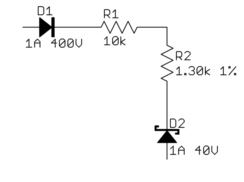
- <p>Don't let this happen to you:
- 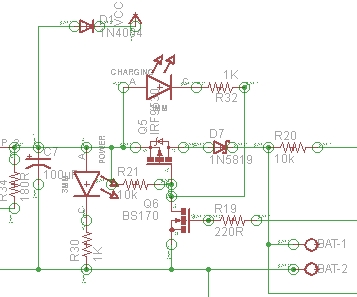
- <p>This is a small snippet of what someone actually dumped on an
- Electrical Enginnering Q&A site.
- <p>Consider how a teacher would respond to this mess if handed in as
- homework, what a prospective employer would think if they found this
- from you out on the 'net, or even what volunteers on a site like this
- would think when deciding whether a question is worth their free time to
- answer.
- <li>Basic layout and flow
- <p>In general, it is good to put higher voltages towards the top, lower
- voltages towards the bottom, and logical flow left to right. That's
- clearly not possible all the time, but at least a generally higher level
- effort to do this will greatly illuminate the circuit to those reading
- your schematic.
- <p>One notable exception to this is feedback signals. By their very
- nature, they feed "back" from downstream to upstream, so they
- <i>should</i> be shown sending information opposite of the main flow.
- <p>Power connections should go up to positive voltages and down to
- negative voltages. Don't do this:
- 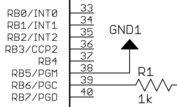
- <p>There wasn't room to show the line going down to ground because other
- stuff was already there. Move it. You made the mess, you can unmake
- it. There is always a way.
- <p>Following these rules causes common subcircuits to be drawn similarly
- most of the time. Once you get more experience looking at schematics,
- these will pop out at you and you will appreciate this. If stuff is
- drawn every which way, then these common circuits will look visually
- different every time and it will take others longer to understand your
- schematic. What's this mess, for example?
- 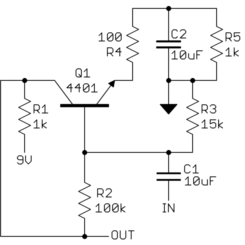
- <p>After some deciphering, you realize <i>"Oh, it's a common emitter
- amplifier. Why didn't that asshole just draw it like one in the first
- place!?"</i>:
- 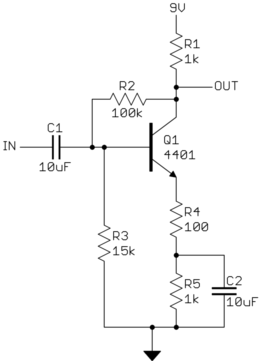
- <li>Draw pins according to function
- <p>Show pins of ICs in a position relevant to their function, NOT HOW
- THEY HAPPEN TO STICK OUT OF THE CHIP. Try to put positive power pins at
- the top, negative power pins (usually grounds) at the bottom, inputs at
- left, and outputs at right. Note that this fits with the general
- schematic layout as described above.
- <p>Of course, this isn't always reasonable and possible. General-purpose
- parts like microcontrollers and FPGAs have pins that can be input and
- output depending on use and can even vary at run time. At least you can
- put the dedicated power and ground pins at top and bottom, and possibly
- group together any closely related pins with dedicated functions, like
- crystal driver connections.
- <p>ICs with pins in physical pin order are difficult to understand. Some
- people use the excuse that this aids in debugging, but with a little
- thought you can see that's not true. When you want to look at something
- with a scope, which question is more common <i>"I want to look at the
- clock, what pin is that?"</i> or <i>"I want to look at pin 5, what
- function is that?"</i>. In some rare cases, you might want to go around
- an IC and look at all the pins, but the first question is by far more
- common.
- <p>Physical pin order layouts obfuscate the circuit <i>and</i> make
- debugging more difficult. Don't do it.
- <li>Direct connections, within reason
- <p>Spend some time with placement reducing wire crossings and the like.
- The recurring theme here is <i>clarity</i>. Of course, drawing a direct
- connection line isn't always possible or reasonable. Obviously, it can't
- be done with multiple sheets, and a messy rats nest of wires is worse
- than a few carefully chosen "air wires".
- <p>It is impossible to come up with a universal rule here, but if you
- constantly think of the mythical person looking over your shoulder
- trying to understand the circuit from the schematic you are drawing,
- you'll probably do alright. You should be trying to help people
- understand the circuit easily, not make them figure it out despite the
- schematic.
- <li>Design for regular size paper
- <p>The days of electrical engineers having drafting tables and being set
- up to work with D size drawings are long gone. Most people only have
- access to regular page-size printers, like for 8 1/2 x 11-inch paper
- here in the US. The exact size is a little different all around the
- world, but they are all roughly what you can easily hold in front of you
- or place on your desk.
- <p>There is a reason this size evolved as a standard. Handling larger
- paper is a hassle. There isn't room on the desk, it ends up overlapping
- the keyboard, pushes things off your desk when you move it, etc.
- <p>The point is to design your schematic so that individual sheets are
- nicely readable on a single normal page, and on the screen at about the
- same size. Currently, the largest common screen size is 1920 x 1080.
- Having to scroll a page at that resolution to see necessary detail is
- annoying.
- <p>If that means using more pages, go ahead. You can flip pages back
- and forth with a single button press in Acrobat Reader. Flipping pages
- is preferable to panning a large drawing or dealing with outsized paper.
- <p>One normal page at reasonable detail is also a good size to show a
- subcircuit. Think of pages in schematics like paragraphs in a
- narrative. Breaking a schematic into individually labeled sections by
- pages can actually help readability if done right. For example, you
- might have a page for the power input section, the immediate
- microcontroller connections, the analog inputs, the H bridge drive power
- outputs, the ethernet interface, etc. It's actually useful to break up
- the schematic this way even if it had nothing to do with drawing size.
- <p>Here is a small section of a schematic I received. This is from a
- screenshot displaying a single page of the schematic maximized in
- Acrobat Reader on a 1920 x 1200 screen.
- 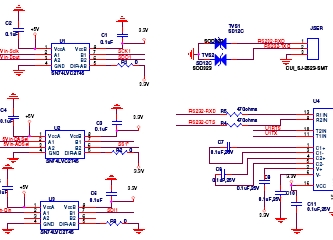
- <p>In this case, I was being paid in part to look at this schematic so I
- put up with it, although I probably used more time and therefore charged
- the customer more money than if the schematic had been easier to work
- with. If this was from someone looking for free help like on this web
- the site, I would have thought to myself <i>screw this</i> and gone on
- to answer someone else's question.
- <li>Label key nets
- <p>Schematic capture programs generally let you give nets nicely
- readable names. All nets probably have names inside the software, just
- that they default to some gobbledygook unless you explicitly set them.
- <p>If a net is broken up into visually unconnected segments, then you
- absolutely have to let people know the two seemingly disconnected nets
- are really the same. Different packages have different built-in ways to
- show that. Use whatever works with the software you have, but in any
- case, give the net a name and show that name at each separately drawn
- segment. Think of that as the lowest common denominator or using "air
- wires" in a schematic.
- <p>If your software supports it and you think it helps with clarity, by
- all means, use little "jump point" markers or whatever. Sometimes these
- even give you the sheet and coordinates of one or more corresponding
- jump points. That's all great but label any such net anyway.
- <p>The important point is that the little name strings for these nets
- are derived automatically from the internal net name by the software.
- Never draw them manually as arbitrary text that the software doesn't
- understand as the net name. If separate sections of the net ever get
- disconnected or separately renamed by accident, the software will
- automatically show this since the name shown comes from the actual net
- name, not something you type in separately. This is a lot like a
- variable in a computer language. You know that multiple uses of the
- variable symbol refer to the same variable.
- <p>Another good reason for net names is short comments. I sometimes
- name and then show the names of nets only to give a quick idea what the
- purpose of that net is. For example, seeing that a net is called "5V"
- or "MISO" could help a lot in understanding the circuit. Many short
- nets don't need a name or clarification, and adding names would hurt
- more due to clutter than they would illuminate. Again, the whole point
- is clarity. Show a meaningful net name when it helps in understanding
- the circuit, and don't when it would be more distracting than useful.
- <li>Keep names reasonably short
- <p>Just because your software lets you enter 32 or 64 character net
- names, doesn't mean you should. Again, the point is about clarity. No
- names is no information, but lots of long names are clutter, which then
- decreases clarity. Somewhere in between is a good tradeoff. Don't get
- silly and write "8 MHz clock to my PIC", when simply "CLOCK", "CLK", or
- "8MHZ" would convey the same information.
- <li>Upper case symbol names
- <p>Use all caps for net names and pin names. Pin names are almost
- always shown upper case in datasheets and schematics. Various schematic
- programs, Eagle included, don't even allow for lower case names.
- <p>One advantage of this, which is also helped when the names aren't too
- long, is that they stick out in the regular text. If you do write real
- comments in the schematic, always write them in mixed case but make sure
- to upper case symbol names to make it clear they are symbol names and
- not part of your narrative. For example, <i>"The input signal TEST1
- goes high to turn on Q1, which resets the processor by driving MCLR
- low."</i>. In this case, it is obvious that TEST1, Q1, and MCLR refer
- to names in the schematic and aren't part of the words you are using in
- the description.
- <li>Show decoupling caps by the part
- <p>Decoupling caps must be physically close to the part they are
- decoupling due to their purpose and basic physics. Show them that way.
- <p>Sometimes I've seen schematics with a bunch of decoupling caps off in
- a corner. Of course, these can be placed anywhere in the layout, but by
- placing them by their IC you at least show the <i>intent</i> of each
- cap. This makes it much easier to see that proper decoupling was at
- least thought about, more likely a mistake is caught in a design review,
- and more likely the cap actually ends up where intended when the layout
- is done.
- <li>Dots connect, crosses don't
- <p>Draw a dot at every junction. That's the convention. Don't be lazy.
- Any competent software will enforce this any way, but surprisingly we
- still see schematics without junction dots here occasionally. It's a
- rule. We don't care whether you think it's silly or not. That's how
- it's done.
- <p>Sort of related, try to keep junctions to Ts, not 4-way crosses.
- This isn't as hard a rule, but stuff happens. With two lines crossing,
- one vertical the other horizontal, the only way to know whether they are
- connected is whether the little junction dot is present. In past days
- when schematics were routinely photocopied or otherwise optically
- reproduced, junction dots could disappear after a few generations, or
- could sometimes even appear at crosses when they weren't there
- originally. This is less important now that schematics are generally in
- a computer, but it's not a bad idea to be extra careful. The way to do
- that is to never have a 4-way junction.
- <p>If two lines cross, then they are never connected, even if after some
- reproduction or compression artifacts it looks like there maybe is a dot
- there. Ideally connections or crossovers would be unambiguous without
- junction dots, but in reality, you want as little chance of
- misunderstanding as possible. Make all junctions Ts with dots, and all
- crossing lines are therefore different nets without dots.
- </ol>
- <p>Look back and you can see the point of all these rules is to make it as
- easy as possible for someone else to understand the circuit from the
- schematic, and to maximize the chance that understanding is correct.
- <p><b>Good schematics show you the circuit. Bad schematics make you
- decipher them.</b>
- <p>There is a human point to this too. A sloppy schematic shows lack of
- attention to detail and is irritating and insulting to anyone you ask to
- look at it. Think about it. It says to others <i>"Your aggravation with
- this schematic isn't worth my time to clean it up"</i> which is basically
- saying <i>"I'm more important than you are"</i>. That's not a smart thing
- to say in many cases, like when you are asking for free help here, handing
- in homework, or showing your schematic to a customer.
- <p><b>Neatness and presentation matter. A lot.</b> You are judged by the
- quality of everything you present, whether you think that's how it should
- be or not. In most cases, people won't bother to tell you. It's not their
- job to teach you something that should have been learned in grade school.
- They'll just go on to answer a different question, not look for some good
- points that might make the grade one notch higher, or hire someone else.
- <p>When you give someone a sloppy schematic (or any other sloppy work from
- you), the first thing they're going to think is <i>"What an asshole"</i>.
- Everything else they think of you and your work will be colored by that
- first impression. Don't be that loser.
#1: Initial revision
<p>A schematic is a visual representation of a circuit. As such, its purpose is to communicate a circuit to someone else. A schematic in a special computer program for that purpose is also a machine-readable description of the circuit. This use is easy to judge in absolute terms. Either the proper formal rules for describing the circuit are followed and the circuit is correctly defined or it isn't. Since there are hard rules for that and the result can be judged by machine, this isn't the point of the discussion here. This discussion is about rules, guidelines, and suggestions for good schematics for the first purpose, which is to communicate a circuit to a human. <i>Good</i> and <i>bad</i> will be judged here in that context. <p>Since a schematic is to communicate information, a good schematic does this quickly, clearly, and with a low chance of misunderstanding. It is necessary but far from sufficient for a schematic to be correct. If a schematic is likely to mislead a human observer, it is a bad schematic whether you can eventually show that after due deciphering it was in fact correct. The point is <b>clarity</b>. A technically correct but obfuscated schematic is still a bad schematic. <p>There can be different opinions even among professionals in some areas. However, these tend to be on the finer points. You will find that there is broad agreement among those that create and read schematics regularly. Here are the rules:<ol> <li>Use component designators <p>This is pretty much automatic with any schematic capture program. If you draw your schematic on a napkin and then scan it, make sure to add component designators. These make the circuit much easier to talk about. <p>I have skipped over questions when schematics didn't have component designators because I didn't feel like bothering with <i>the second 10 kΩ resistor from the left by the top pushbutton</i>. It's a lot easier to say R1, C5, Q7, etc. <li>Clean up text placement <p>Schematic programs generally plunk down part names and values based on a generic part definition. This means they often end up in inconvenient places in the schematic when other parts are placed nearby. Fix it. That's part of the job of drawing a schematic. <p>Some schematic capture programs make this easier than others. In Eagle for example, there can only be one symbol for a part. Some parts are commonly placed in different orientations, horizontal and vertical in the case of resistors. Diodes can be placed in at least 4 orientations since they have direction too. The placement of text around a part, like the component designator and value, probably won't work in other orientations than the symbol was originally drawn in. If you rotate a stock part, move the text around afterward so that it is easily readable, clearly belongs to that part, and doesn't collide with other parts of the drawing. Vertical text looks stupid and makes the schematic hard to read. <p>I make separate redundant parts in Eagle that differ only in the symbol orientation and therefore the text placement. That's more work up front, but makes it easier when drawing a schematic. However, it doesn't matter how you achieve a neat and clear end result, only that you do. <b>There is no excuse</b>. <p>Sometimes we hear whines like <i>"But CircuitBarf 0.1 doesn't let me do that"</i>. So get something that does. Besides, CircuitBarf 0.1 probably does let you do it, just that you were too lazy to read the manual to learn how and too sloppy to care. Draw it (neatly!) on paper and scan it if you have to. Again, there is no excuse. <p>For example, here are some parts at different orientations. Note how the text is in different places relative to parts to make things neat and clear. <p><img src="a.gif"> <p>Don't let this happen to you: <p><img src="b.jpg"> <p>This is a small snippet of what someone actually dumped on an Electrical Enginnering Q&A site. <p>Consider how a teacher would respond to this mess if handed in as homework, what a prospective employer would think if they found this from you out on the 'net, or even what volunteers on a site like this would think when deciding whether a question is worth their free time to answer. <li>Basic layout and flow <p>In general, it is good to put higher voltages towards the top, lower voltages towards the bottom, and logical flow left to right. That's clearly not possible all the time, but at least a generally higher level effort to do this will greatly illuminate the circuit to those reading your schematic. <p>One notable exception to this is feedback signals. By their very nature, they feed "back" from downstream to upstream, so they <i>should</i> be shown sending information opposite of the main flow. <p>Power connections should go up to positive voltages and down to negative voltages. Don't do this: <p><img src="c.jpg"> <p>There wasn't room to show the line going down to ground because other stuff was already there. Move it. You made the mess, you can unmake it. There is always a way. <p>Following these rules causes common subcircuits to be drawn similarly most of the time. Once you get more experience looking at schematics, these will pop out at you and you will appreciate this. If stuff is drawn every which way, then these common circuits will look visually different every time and it will take others longer to understand your schematic. What's this mess, for example? <p><img src="d.gif"> <p>After some deciphering, you realize <i>"Oh, it's a common emitter amplifier. Why didn't that #%&^$@#$% just draw it like one in the first place!?"</i>: <p><img src="e.gif"> <li>Draw pins according to function <p>Show pins of ICs in a position relevant to their function, NOT HOW THEY HAPPEN TO STICK OUT OF THE CHIP. Try to put positive power pins at the top, negative power pins (usually grounds) at the bottom, inputs at left, and outputs at right. Note that this fits with the general schematic layout as described above. <p>Of course, this isn't always reasonable and possible. General-purpose parts like microcontrollers and FPGAs have pins that can be input and output depending on use and can even vary at run time. At least you can put the dedicated power and ground pins at top and bottom, and possibly group together any closely related pins with dedicated functions, like crystal driver connections. <p>ICs with pins in physical pin order are difficult to understand. Some people use the excuse that this aids in debugging, but with a little thought you can see that's not true. When you want to look at something with a scope, which question is more common <i>"I want to look at the clock, what pin is that?"</i> or <i>"I want to look at pin 5, what function is that?"</i>. In some rare cases, you might want to go around an IC and look at all the pins, but the first question is by far more common. <p>Physical pin order layouts obfuscate the circuit <i>and</i> make debugging more difficult. Don't do it. <li>Direct connections, within reason <p>Spend some time with placement reducing wire crossings and the like. The recurring theme here is <i>clarity</i>. Of course, drawing a direct connection line isn't always possible or reasonable. Obviously, it can't be done with multiple sheets, and a messy rats nest of wires is worse than a few carefully chosen "air wires". <p>It is impossible to come up with a universal rule here, but if you constantly think of the mythical person looking over your shoulder trying to understand the circuit from the schematic you are drawing, you'll probably do alright. You should be trying to help people understand the circuit easily, not make them figure it out despite the schematic. <li>Design for regular size paper <p>The days of electrical engineers having drafting tables and being set up to work with D size drawings are long gone. Most people only have access to regular page-size printers, like for 8 1/2 x 11-inch paper here in the US. The exact size is a little different all around the world, but they are all roughly what you can easily hold in front of you or place on your desk. <p>There is a reason this size evolved as a standard. Handling larger paper is a hassle. There isn't room on the desk, it ends up overlapping the keyboard, pushes things off your desk when you move it, etc. <p>The point is to design your schematic so that individual sheets are nicely readable on a single normal page, and on the screen at about the same size. Currently, the largest common screen size is 1920 x 1080. Having to scroll a page at that resolution to see necessary detail is annoying. <p>If that means using more pages, go ahead. You can flip pages back and forth with a single button press in Acrobat Reader. Flipping pages is preferable to panning a large drawing or dealing with outsized paper. <p>One normal page at reasonable detail is also a good size to show a subcircuit. Think of pages in schematics like paragraphs in a narrative. Breaking a schematic into individually labeled sections by pages can actually help readability if done right. For example, you might have a page for the power input section, the immediate microcontroller connections, the analog inputs, the H bridge drive power outputs, the ethernet interface, etc. It's actually useful to break up the schematic this way even if it had nothing to do with drawing size. <p>Here is a small section of a schematic I received. This is from a screenshot displaying a single page of the schematic maximized in Acrobat Reader on a 1920 x 1200 screen. <p><img src="f.jpg"> <p>In this case, I was being paid in part to look at this schematic so I put up with it, although I probably used more time and therefore charged the customer more money than if the schematic had been easier to work with. If this was from someone looking for free help like on this web the site, I would have thought to myself <i>screw this</i> and gone on to answer someone else's question. <li>Label key nets <p>Schematic capture programs generally let you give nets nicely readable names. All nets probably have names inside the software, just that they default to some gobbledygook unless you explicitly set them. <p>If a net is broken up into visually unconnected segments, then you absolutely have to let people know the two seemingly disconnected nets are really the same. Different packages have different built-in ways to show that. Use whatever works with the software you have, but in any case, give the net a name and show that name at each separately drawn segment. Think of that as the lowest common denominator or using "air wires" in a schematic. <p>If your software supports it and you think it helps with clarity, by all means, use little "jump point" markers or whatever. Sometimes these even give you the sheet and coordinates of one or more corresponding jump points. That's all great but label any such net anyway. <p>The important point is that the little name strings for these nets are derived automatically from the internal net name by the software. Never draw them manually as arbitrary text that the software doesn't understand as the net name. If separate sections of the net ever get disconnected or separately renamed by accident, the software will automatically show this since the name shown comes from the actual net name, not something you type in separately. This is a lot like a variable in a computer language. You know that multiple uses of the variable symbol refer to the same variable. <p>Another good reason for net names is short comments. I sometimes name and then show the names of nets only to give a quick idea what the purpose of that net is. For example, seeing that a net is called "5V" or "MISO" could help a lot in understanding the circuit. Many short nets don't need a name or clarification, and adding names would hurt more due to clutter than they would illuminate. Again, the whole point is clarity. Show a meaningful net name when it helps in understanding the circuit, and don't when it would be more distracting than useful. <li>Keep names reasonably short <p>Just because your software lets you enter 32 or 64 character net names, doesn't mean you should. Again, the point is about clarity. No names is no information, but lots of long names are clutter, which then decreases clarity. Somewhere in between is a good tradeoff. Don't get silly and write "8 MHz clock to my PIC", when simply "CLOCK", "CLK", or "8MHZ" would convey the same information. <li>Upper case symbol names <p>Use all caps for net names and pin names. Pin names are almost always shown upper case in datasheets and schematics. Various schematic programs, Eagle included, don't even allow for lower case names. <p>One advantage of this, which is also helped when the names aren't too long, is that they stick out in the regular text. If you do write real comments in the schematic, always write them in mixed case but make sure to upper case symbol names to make it clear they are symbol names and not part of your narrative. For example, <i>"The input signal TEST1 goes high to turn on Q1, which resets the processor by driving MCLR low."</i>. In this case, it is obvious that TEST1, Q1, and MCLR refer to names in the schematic and aren't part of the words you are using in the description. <li>Show decoupling caps by the part <p>Decoupling caps must be physically close to the part they are decoupling due to their purpose and basic physics. Show them that way. <p>Sometimes I've seen schematics with a bunch of decoupling caps off in a corner. Of course, these can be placed anywhere in the layout, but by placing them by their IC you at least show the <i>intent</i> of each cap. This makes it much easier to see that proper decoupling was at least thought about, more likely a mistake is caught in a design review, and more likely the cap actually ends up where intended when the layout is done. <li>Dots connect, crosses don't <p>Draw a dot at every junction. That's the convention. Don't be lazy. Any competent software will enforce this any way, but surprisingly we still see schematics without junction dots here occasionally. It's a rule. We don't care whether you think it's silly or not. That's how it's done. <p>Sort of related, try to keep junctions to Ts, not 4-way crosses. This isn't as hard a rule, but stuff happens. With two lines crossing, one vertical the other horizontal, the only way to know whether they are connected is whether the little junction dot is present. In past days when schematics were routinely photocopied or otherwise optically reproduced, junction dots could disappear after a few generations, or could sometimes even appear at crosses when they weren't there originally. This is less important now that schematics are generally in a computer, but it's not a bad idea to be extra careful. The way to do that is to never have a 4-way junction. <p>If two lines cross, then they are never connected, even if after some reproduction or compression artifacts it looks like there maybe is a dot there. Ideally connections or crossovers would be unambiguous without junction dots, but in reality, you want as little chance of misunderstanding as possible. Make all junctions Ts with dots, and all crossing lines are therefore different nets without dots. </ol> <p>Look back and you can see the point of all these rules is to make it as easy as possible for someone else to understand the circuit from the schematic, and to maximize the chance that understanding is correct. <p><b>Good schematics show you the circuit. Bad schematics make you decipher them.</b> <p>There is a human point to this too. A sloppy schematic shows lack of attention to detail and is irritating and insulting to anyone you ask to look at it. Think about it. It says to others <i>"Your aggravation with this schematic isn't worth my time to clean it up"</i> which is basically saying <i>"I'm more important than you are"</i>. That's not a smart thing to say in many cases, like when you are asking for free help here, handing in homework, or showing your schematic to a customer. <p><b>Neatness and presentation matter. A lot.</b> You are judged by the quality of everything you present, whether you think that's how it should be or not. In most cases, people won't bother to tell you. It's not their job to teach you something that should have been learned in grade school. They'll just go on to answer a different question, not look for some good points that might make the grade one notch higher, or hire someone else. <p>When you give someone a sloppy schematic (or any other sloppy work from you), the first thing they're going to think is <i>"What an asshole"</i>. Everything else they think of you and your work will be colored by that first impression. Don't be that loser.


















